Epson 3100 Quick SetUp Guide
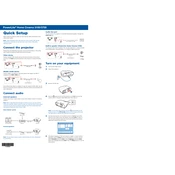
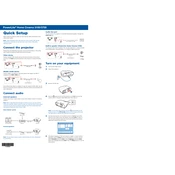
To connect your Epson 3100 to a Wi-Fi network, access the printer's control panel, navigate to 'Network Settings', select 'Wireless LAN Setup', and follow the on-screen instructions to choose your network and enter the password.
If your Epson 3100 is printing blank pages, check the ink levels, ensure the printhead nozzles are not clogged by running a nozzle check, and clean the printhead if necessary.
To perform a printhead alignment, go to the printer's control panel, select 'Maintenance', and then choose 'Printhead Alignment'. Follow the prompts to complete the process.
To replace an ink cartridge, turn on the printer, open the scanner unit, and wait for the cartridge holder to move into position. Press the tab on the cartridge, lift it out, and insert the new cartridge until it clicks into place.
To update the firmware, connect the printer to the internet, go to 'Settings' on the control panel, select 'Firmware Update', and follow the prompts to download and install the latest firmware.
A grinding noise can be caused by obstructions or misaligned parts. Check for paper jams, ensure the paper path is clear, and realign the paper guides in the tray.
Yes, you can print directly from your smartphone using the Epson iPrint app. Download the app, connect your phone to the same network as the printer, and follow the instructions to print.
To scan a document, place it on the scanner bed, open the Epson Scan software on your computer, select your scan settings, and click 'Scan'. Save the scanned document to your desired location.
Ensure the cartridges are installed correctly and are compatible with the printer. Try removing and reinserting them. If the issue persists, perform a printer reset and try again.
To manually clean the printheads, turn off the printer, open the cover, and gently wipe the printheads with a lint-free cloth lightly moistened with distilled water. Avoid using alcohol-based cleaners.