Epson 3000 Quick SetUp Guide
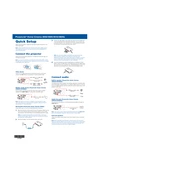
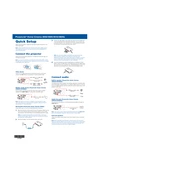
To set up your Epson 3000 printer for wireless printing, ensure that your printer is turned on. Navigate to the printer's control panel, select 'Wi-Fi Setup' and then 'Wi-Fi Setup Wizard'. Follow the on-screen instructions to connect to your wireless network.
If your Epson 3000 printer is not printing, first check if there are any error messages on the printer's display. Ensure that the printer is connected to the computer or network properly. Check the ink levels and ensure there is paper in the tray. Restart the printer and send the print job again.
To perform a print head cleaning on your Epson 3000, access the printer's control panel, select 'Maintenance' and then 'Head Cleaning'. Follow the prompts to complete the process. It is advisable to print a nozzle check pattern afterward to ensure the cleaning was successful.
If your Epson 3000 is printing blank pages, check to ensure that the ink cartridges are not empty or clogged. Perform a nozzle check and clean the print head if necessary. Also, make sure that your document settings are correct and that the paper size matches the settings.
To replace an ink cartridge in your Epson 3000, power on the printer and lift the scanner unit to access the ink cartridge holder. Press the tab to release the cartridge you want to replace, then remove it. Insert the new cartridge into the holder and press down until it clicks into place. Lower the scanner unit and follow any on-screen instructions.
Regular maintenance tasks for your Epson 3000 include cleaning the print head, checking and replacing ink cartridges as needed, ensuring the paper path is clear, and updating the printer's firmware. It's also a good idea to perform a nozzle check periodically.
To update the firmware on your Epson 3000 printer, download the latest firmware from the Epson website. Connect your printer to the computer using a USB cable, open the firmware update utility, and follow the on-screen instructions to complete the update.
If your Epson 3000 is producing streaky prints, perform a nozzle check to identify any blocked nozzles. Clean the print head if necessary. Make sure you're using the correct paper type settings and that the paper is not damp or curled.
To align the print head on an Epson 3000, go to the printer's control panel, select 'Maintenance', and then 'Print Head Alignment'. Follow the on-screen instructions to print an alignment sheet and make necessary adjustments.
If your Epson 3000 printer is not connecting to Wi-Fi, ensure that the Wi-Fi network is operational and that the printer is within range. Re-enter the Wi-Fi password correctly. Restart both the printer and the router. If issues persist, check for any firmware updates.