Epson 2200 Quick SetUp Guide
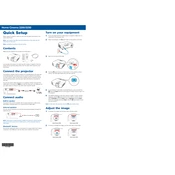
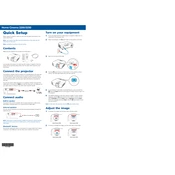
To set up your Epson 2200 printer, first unpack all items and remove protective materials. Connect the power cord, install the ink cartridges, and load paper. Finally, install the printer drivers on your computer using the provided CD or download them from the Epson website.
Ensure the printer is turned on and properly connected to your computer. Check for any error messages on the printer display and ensure there is enough paper and ink. Run the printer's diagnostic tools and try printing a test page.
Turn off the printer and carefully remove any jammed paper from the paper feed path. Open the printer cover and check for any torn pieces of paper, then close the cover and try printing again.
Regularly clean the printer heads using the printer's software utility, check and clean the paper feed rollers, and ensure the exterior is dust-free. Replace ink cartridges as needed and perform periodic nozzle checks.
Ensure the printer is turned on, then open the printer cover. Wait for the ink cartridge holder to move to the replacement position. Squeeze the tab on the cartridge you need to replace and lift it out. Insert the new cartridge until it clicks into place and close the printer cover.
Check if the ink cartridges are empty or clogged. Run a nozzle check and clean the print head if necessary. Ensure the correct paper size and type are selected in the printer settings.
Use high-quality paper and the appropriate print settings for your project. Perform a print head alignment and clean the print heads if needed. Ensure that the ink cartridges are not low or expired.
Check that the printer is set to the correct print quality setting; higher quality prints slower. Ensure the printer is not in power-saving mode and that the computer's USB cable is securely connected.
The Epson 2200 does not have native wireless capability. To connect it to a network, use a wireless print server or connect it to a computer that is part of the network.
To reset your Epson 2200, turn off the printer. Hold down the reset button while turning the printer back on, and continue to hold the reset button for at least 10 seconds after power-up. Release the button and the printer will reset to factory settings.