Epson 2040 Quick SetUp Guide
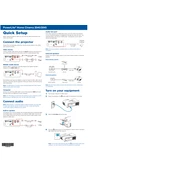
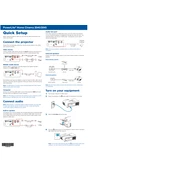
To connect the Epson 2040 to a Wi-Fi network, use the projector's menu to navigate to the network settings, select the wireless LAN setup, and follow the on-screen instructions to choose your network and enter the password.
Ensure that the cables are securely connected to the correct ports on both the projector and the source device. Check the input source settings on the projector to make sure it matches the connected device.
Turn off the projector and let it cool down. Use a soft, lint-free cloth slightly moistened with lens cleaner or water to gently wipe the lens. Avoid using abrasive materials or harsh chemicals.
Regularly check and clean the air filter every 100 hours of use. Replace the lamp when the projected image becomes dim or the lamp warning indicator lights up.
You can adjust the image size by using the zoom ring located on the projector lens. Additionally, move the projector closer to or further from the screen to achieve the desired image size.
Ensure that the air vents are not blocked and clean the air filter. Place the projector in a well-ventilated area. If the problem persists, contact Epson support.
Access the projector's menu and navigate to the color settings. Adjust the color mode and fine-tune the color temperature to suit your viewing preferences.
Turn off the projector and unplug it. Allow it to cool for at least an hour. Remove the lamp cover and unscrew the old lamp. Insert the new lamp, secure it with screws, and replace the lamp cover.
Download the latest firmware from the Epson website. Connect a USB drive containing the firmware to the projector and follow the on-screen instructions to complete the update.
Yes, connect external speakers to the projector using the audio output port. Ensure the speakers are compatible and powered on for optimal sound quality.