Drayton MiTime T720M Homeowner Guide
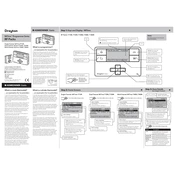
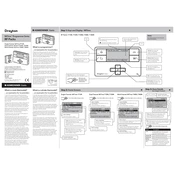
To set up the Drayton MiTime T720M, install the batteries, set the date and time, and follow the on-screen prompts to program your heating schedule. Refer to the user manual for detailed instructions.
If the display is not turning on, check that the batteries are properly inserted and have sufficient charge. If the issue persists, try replacing the batteries with new ones.
To reset the Drayton MiTime T720M to factory settings, press and hold the reset button located on the back of the device for several seconds until the screen resets.
Ensure that the thermostat is properly connected to your heating system and that all settings are correctly configured. Check the signal strength if using wireless connections.
To change the temperature settings, navigate to the main menu, select the temperature option, and use the up or down buttons to adjust the desired temperature.
Regularly check and replace the batteries to ensure optimal performance. Clean the unit with a soft cloth to remove dust. Avoid using abrasive cleaners.
Yes, the Drayton MiTime T720M allows you to set different heating schedules for weekdays and weekends. Access the scheduling menu to customize these settings.
To manually override the current schedule, press the override button on the thermostat. This will allow you to set a temporary temperature until the next scheduled change.
Check the wiring connections between the thermostat and the boiler. Ensure that the correct settings are applied for boiler communication. Consult the manual for specific wiring diagrams.
Firmware updates for the Drayton MiTime T720M are typically handled by the manufacturer. Check the official website or contact customer support for update instructions.