Drayton MiTime T742R Homeowner and Installation Guide
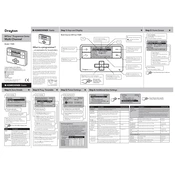
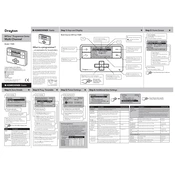
To pair the Drayton MiTime T742R with the receiver, ensure both devices are powered. Press the pairing button on the receiver until the LED starts blinking. Then, on the thermostat, navigate to the settings menu and select the 'Pairing' option. Follow the on-screen instructions to complete the pairing process.
If the thermostat is not turning on, check the batteries and replace them if necessary. Ensure the battery compartment is clean and the batteries are inserted correctly. If the issue persists, check the power supply to the receiver and confirm the device is properly connected.
To reset the Drayton MiTime T742R to factory settings, access the settings menu on the thermostat. Scroll to the 'Factory Reset' option and select it. Confirm the reset when prompted. This will erase all custom settings and return the device to its default state.
Error codes on the display typically indicate a connectivity or configuration issue. Refer to the user manual for a specific error code explanation. Common solutions include checking the connection between the thermostat and receiver and ensuring both devices are within range and properly paired.
Yes, the Drayton MiTime T742R allows you to set different temperatures for various times of the day. Access the programming menu and set the desired temperature for each time slot. This feature helps optimize comfort and energy efficiency.
To switch between Celsius and Fahrenheit, go to the settings menu on the thermostat. Find the 'Temperature Units' option and select your preferred unit. Confirm the change to apply it across all temperature settings on the device.
The Drayton MiTime T742R requires minimal maintenance. Periodically check and replace the batteries to ensure optimal performance. Clean the thermostat with a soft, dry cloth to remove dust. Ensure the device's vents are not blocked to maintain accurate temperature readings.
To troubleshoot connectivity issues, ensure that both the thermostat and receiver are within range and free from obstructions. Check for interference from other wireless devices. Re-pair the devices if necessary, following the instructions in the manual.
Yes, you can lock the Drayton MiTime T742R to prevent unauthorized changes. Access the security settings in the menu and enable the lock feature. This requires a passcode to make any adjustments, ensuring your settings are protected.
To update the firmware, check the manufacturer's website or contact customer support for the latest version. Follow the provided instructions to download and install the update. Ensure the device has sufficient battery power or is connected to a stable power source during the update process.