Drayton MiTime T721R Homeowner and Installation Guide
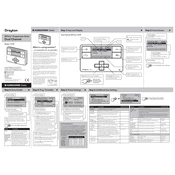
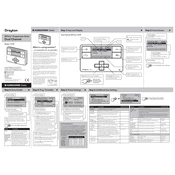
To reset your Drayton MiTime T721R to factory settings, press and hold the reset button located on the back of the unit for about 10 seconds until the screen goes blank and restarts.
Ensure that both devices are within the recommended range. Try re-pairing by pressing the pairing button on the receiver and then on the thermostat within 1 minute.
Access the programming menu by pressing the 'Program' button. Use the up and down arrows to set the times and temperatures for each period, and confirm with the 'OK' button.
Check the power source and replace batteries if necessary. Ensure that the unit is mounted correctly on the backplate. If the issue persists, reset the device.
Enter the settings menu, navigate to the temperature unit option, and toggle between Celsius and Fahrenheit using the arrows. Confirm your selection with the 'OK' button.
Check if the thermostat is set to 'Manual' mode, which overrides the schedule. Switch to 'Auto' mode to resume the programmed settings.
Firmware updates are typically handled by the manufacturer. Contact Drayton support for information on updates and follow their instructions for safe updating.
Regularly check and replace batteries, ensure the unit is clean, and verify that firmware is up-to-date for optimal performance.
As of the latest update, the MiTime T721R does not natively support smart home integration. Consider using a third-party device or consult Drayton for compatible solutions.
To lock the thermostat, navigate to the settings menu and select the 'Lock' option. Set a PIN code to restrict access to the programming and settings.