Drayton MiStat P710R Homeowner and Installation Guide
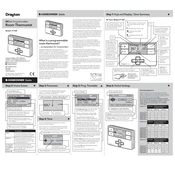
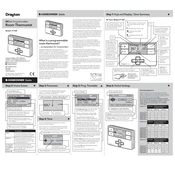
To reset the Drayton MiStat P710R to factory settings, press and hold the reset button on the back of the thermostat for 10 seconds until the display resets.
Ensure that both the thermostat and the receiver are powered on. Check the RF signal strength and try re-pairing the devices by following the pairing instructions in the user manual.
Access the settings menu on the MiStat P710R, navigate to the display settings, and select the option to change the temperature unit from Celsius to Fahrenheit.
Check if the thermostat is in the correct mode (e.g., heating mode). Also, verify that the schedule settings do not override the current temperature settings.
Enter the schedule programming mode from the main menu, then set the desired time periods and temperatures for each day of the week. Save the settings once completed.
Regularly check the battery level and replace batteries as needed. Ensure that the thermostat is free from dust and debris to maintain optimal performance.
To lock the keypad, navigate to the security settings in the thermostat menu and select the keypad lock option. This will prevent unauthorized access to the settings.
Check if the batteries are installed correctly and have sufficient charge. If the issue persists, try resetting the thermostat or consult the user manual for further troubleshooting steps.
Ensure that there are no obstructions between the thermostat and the receiver. If necessary, consider relocating the receiver to a more central location or using a signal booster.
Check the Drayton website for any available firmware updates. Follow the provided instructions to download and install the update using the specified method, such as a USB connection.