Denon RCD-N7 Addendum Sheet
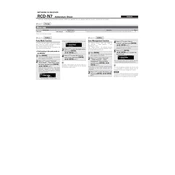
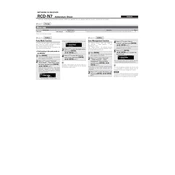
To connect your Denon RCD-N7 to a wireless network, press the 'Network' button on the remote. Select 'Settings', then 'Network' and choose 'Wireless Setup'. Follow the on-screen instructions to select your network and enter the password.
First, check if the power cable is properly connected. Ensure the outlet is working by testing another device. If the problem persists, try a factory reset by holding the 'Power' button for 5 seconds.
To perform a factory reset, turn off the unit. Press and hold the 'Power' button while simultaneously pressing the 'Skip Forward' and 'Skip Backward' buttons until 'Initialized' appears on the display.
Ensure your device is connected to the internet. Press 'Menu', go to 'Firmware' and select 'Check for Update'. Follow the prompts to download and install any available updates.
Use a soft, dry cloth to clean the exterior of the Denon RCD-N7. Avoid using any liquids or sprays directly on the device. For stubborn stains, slightly dampen the cloth with water.
Ensure your speakers are properly positioned and connected. Use high-quality audio cables and check the settings on your Denon RCD-N7 to optimize audio output for your room acoustics.
Ensure Bluetooth is enabled on your device and the Denon RCD-N7. Make sure the device is within range and not connected to another Bluetooth device. Reset the connection and try pairing again.
Yes, you can stream music using Bluetooth or via the AirPlay feature if you have an iOS device. Ensure both devices are on the same network and follow the pairing instructions.
Press the 'Internet Radio' button on the remote. Navigate through the menu to select a station. You can also use the Denon Remote App for easier navigation and selection.
Check the speaker connections and ensure they are secure. Verify that the audio source is not corrupted. Adjust the volume settings and try different audio sources to isolate the issue.