Sony DMX-NV1 Quick Start Guide
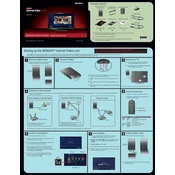
NETWORK VIDEO RECEIVER Quick Setup Guide
DMX-NV1
Sony Corporation 2007. Printed in USA. 3-216-111-11(2)
Package Contents
z Remotecontrolnotsupplied.Tooperatethisreceiver,useyourTVsremote controlequippedwiththeDMeXbutton.
z Ethernetcablerequired(notsupplied).
z UsingyourPC,viewtheOperatingInstructionManualontheInternetat http://internet.sony.tv/manual
AC Adapter with AC Power Cord
Stand
Warranty Card Attachment GuideQuick Setup Guide
NETWORKVIDEO RECEIVER Q uick Setup Guide
DMX-NV1
Sony Corporation 2007. Printed in USA.
3-126-111-11(1)
Receiver (DMX-NV1) & Cable Cover Mounting Bracket
Mounting Knobs Screws, Type 1 Screws, Type 2
USB Cable
HDMI Cable
Setting up the BRAVIATM Internet Video Link
z IfyouneedtoconfigureafixedIPaddressorproxyserver,checktheOperatingInstructionManualformoreinformation.
POWER
PORT 1 PORT 2
PORT 3 PORT 4
Gaming Adapter as Wireless Bridge
Ethernet Cable
POWER
PORT 1
Wireless Router
Gaming Adapter
Powerline Ethernet Adapter
Ethernet Cable
POWER
PORT 1 PORT 2
PORT 3 PORT 4
Ethernet Cable
Existing Electrical W iring
Router
Powerline Ethernet Adapter
POWER
PORT 1 PORT 2
PORT 3 PORT 4
Direct to Router
Ethernet Cable
Router
POWER
INTERNET
Modem
A DCIN9V:ConnecttheACadaptertothisport.Donot plugintothewalloutletatthistime.
B DMex:ConnectthesmallendoftheUSBcabletothis port.
C LAN:ConnectanEthernetcable(notsupplied)tothis port.
D HDMIOUT:ConnecttheL-shapedendoftheHDMIcable tothisport.
TheBRAVIATMInternetVideoLinkreceiveriscompatiblewithcertainSonytelevisionswiththeXMBTM(XrossMediaBar)andDMeXinterface.High-speedInternetaccessisalsorequired. PoweroffyourTVbeforebeginningthesetup.Thereceivercanbeinstalledeitherasastand-aloneormountedtothebackofyourTVset.
OUT
LAN
DC IN 9V
N E
T W
O R
K
IN P
U T
S E
R V
IC E
OUT
LAN DC IN 9V
OUT
LAN DC IN 9V
Front of Receiver
zTherearviewandlocationoftheportsasshownmaydifferfromyourTVset.
OUT
LAN DC IN 9V
B
1 RemoveCableCover Removethecablecovertoexposetheports
locatedonthebottomofthereceiver.
Please read all instructions before beginning the installation. Refer to the separate Attachment Guide for instructions on attaching to your TV.
B
OUT
LAN DC IN 9V
HDMI
DMex
NETWORK
Power LED
Network LED
Internet Video Icon
Network IconVideo Icon
Media Category Bar
2 ConnectCables Connectthecablesintheordershownbelow.
3 ConnecttoTV BConnectthelargeendoftheUSBcable totheDMeX/SERVICEportontheTV. DConnectthestraightendoftheHDMIcable toanyHDMIportontheTV.
4 ConnecttotheInternet ConnectanEthernetcabletoyourInternetsourcebychoosingoneofthefollowingrecommendationsforeasyplugandplay.Yourreceiverwillautomaticallyattemptto connecttotheInternet.
5 VerifyConnection a.PluginthereceiverandpowerontheTV. b.OncethereceiverandTVarepoweredon, confirmtheLEDlights.
StandardDefinitionvideo:802.11g HighDefinitionvideo:802.11n
StandardDefinitionvideo:HomePlugTurbo, HomePlugAV,UPA,HD-PLC
HighDefinitionvideo:HomePlugAV,UPA,HD-PLC
6 ConfirmConnection Followtheseinstructionstoconfirm.
a. PresstheDMeXbuttononyourTVsremotecontrol toviewtheconnectionstatus.
z IfFeatureavailablewithDMeXmoduleappearsonthe screen,waitafewmomentsandtryagain.
b. WhenyouseethemessageConfigurationSuccessful, presstheHOMEbuttononyourTVsremotecontrol. Thesemenuiconsassociatedwiththereceiverwillappear ontheXMBTM(XrossMediaBar).
z IMPORTANT:DonotpresstheINPUTbuttononthe remotecontroltoaccesstheBRAVIAInternetVideo Link.ItisavailableontheXMBTM.
7 EnterRegion Itisstronglyrecommendedthatyoucomplete RegionSetupbeforeusingyourreceiver.
a. HighlighttheInternet Videoiconatthebottomofthe SettingsmenuontheXMBTM(XrossMediaBar)and press .
b. HighlightRegionandpress .
c. Followtheon-screeninstructionstocompletethesetup.
z DefaultcountryistheUnitedStates.PresstheBbutton toselectadifferentcountry.
8 AttachCableCover Slidethecablecoverbackintoplace.
B
OUT
LAN DC IN 9V
OUT
LAN DC IN 9V
Front of Receiver
z ForattachmentoptionstotheTV,seetheseparate AttachmentGuide.
When you see... Receiver...
Power LED
Green is powered On.
Red is not connected. Check all cable components.
Orange is in update mode. Network LED
Green is connected to the Internet.
Blinking Green
has network activity.
Using Your TVs Remote Control with Your Receiver Getting to Know Your Receiver
Internet Video Guide
BRAVIAInternetVideoLinkisagatewaythatbringsInternetvideos straighttoyourBRAVIATV.
1. PressHOMEonyourTVsremotecontroltoaccesstheVideomenuon theXMBTM(XrossMediaBar
).
2. Pressthevbuttontohighlighttheservicecontentproviderofyour choice.
3. Press toopentheInternet Video Guidewithvideosprovidedbythe servicecontentprovider.
ThevideosintheInternet Video Guidearearrangedinthumbnails.Each videostitleandparentalguidelineratingislabeledinthelowerleft-hand cornerofthescreen.
1. ScrollbetweenvideosusingtheV/v/B/bbuttons.Topageupand down,pressCH +/.
2. Highlightthevideoyouwanttowatch. 3. Press toopenthevideointheVideo Player. z IntheInternet Video Guide,pressOPTIONSandselectCategoriesto
viewmorevideos.
IMPORTANT:TheParentalLockfunctionsetontheTVwillblockvideo contentbasedontheTVRating.TheMovieRatingwillnotblockcontent withthisreceiver.
Video Player
= Press toPausethevideoduringplayback.Press againtoPlay. = PresstheRETURNbuttontostopthevideoandreturntotheInternet
Video Guide. = PressV/vtozoomin/out.
z Originalqualityofthepicturemaybelostwhenzoominginorout.
My Video Links
FollowtheinstructionsbelowtosavevideostoMy Video Linksforquick andeasyviewing.
Save this Link 1. IntheInternet Video Guide,highlightthevideoyouwishtosave. 2. PresstheOPTIONSbuttonandselectSave this Link.
View My Video Links 1. PresstheHOMEbuttonandhighlighttheVideomenu. 2. PresstheUPbuttontoselectMy Video Links.
z TheFavoritesbuttononyourTVsremotecontrolisspecificallyforTV channelFavorites.
My Page
YoumustcompleteRegion Setupbeforeaccessingthisfeature.
My Pagegivesyouinstantaccesstonews,weather,andtraffic information,allwiththeclickofabutton.ToaccessMy Page,pressthe shortcutbutton,DMeX,onyourremotecontrol.
Tocontrolthenewsarticles:
1. PresstheB/bbuttonsonyourTVsremotecontroltochangesource. 2. PresstheV/vbuttonstochangetopics. 3. Press toviewthefullarticleinanewscreen.
Messages
Fromtimetotime,Sonyandtheservicecontentproviderswillsend importantinformationtoyourMessage Inbox.
ToopenyourMessage Inbox:
1. PressHOMEonyourTVsremotecontroltoaccesstheNetworkmenu ontheXMBTM(XrossMediaBar
).
2. HighlighttheMessages iconandpress . 3. YourMessage Inboxwillopen.Toreadamessage,highlightitusing
theV/vbuttonsandpress .
UseyourSonyTVsremotecontrolwiththeDMeXbuttontooperatetheBRAVIATMInternetVideoLinkreceiver. Thisreceiverdoesnotcomewithitsownremotecontrol.
Helpful Hints and Troubleshooting
Specifications
ModelName: NetworkVideoReceiverDMX-NV1
PowerRequirement: AC120V~0.5A60HzExternalACAdapter
DCInput: 9V 1A9W
Dimensions(receiveralone): 4.1x6.4x1.3inches(105.4x163.7x32.3mm)
Dimensions(withcablecoverandstand): 4.1x8.8x4.3inches(105.4x224x32.3mm)
Mass(receiveralone): 1.1lbs(0.5kg)
While in the Video Player
While in the Internet Video Guide
Button Button description for receiver use
Displays the Control Panel in the Video Player
Returns to the previous screen or saves selections, depending on the screen
Opens the TV Home Menu/ XMBTM (XrossMediaBar ) Look for the Internet Video icon on the Settings menu when connected
Launches My Page
Make or confirm a selection
Move up, down, left or right on the screen
Displays Options menu to select additional features unique to the receiver
Enters numbers
Page Up/Down
Press... To Do This
/ Zoom in/out (if available)
View the control panel
Stop video playback and return to Internet Video Guide
Pause/play a video
Display Options menu to zoom in and out
Press... To Do This
View Home Category, view additional Categories, Sort by category, Save this Link
Page up/down in Internet Video Guide
Thereceivershouldbeinstallednearaneasilyaccessiblepoweroutlet.
Toturnofforresetthereceiver,unplugitfromthewall.
TestthereceiversconnectionbeforemountingittoyourTV,especiallyifyouaremountingtheTVtoawall.
Ificonsrelatedtothereceiverdonotappearasshowninstep6ofSettinguptheBRAVIATMInternetVideoLink,checkyour cableconnectionsandInternetconnection.
MakesurethattheUSBandtheHDMIcablesareconnectedtothereceiverandtothecorrespondingportsontheTVset.
VerifyyournetworkconnectionbyensuringtheInternet Videoicon,showntotheright,appearsonthe XMBTMundertheSettingsmenu.
Ifthescreenisblack,presstheHOMEbuttontoaccesstheXMBTMandselectaniconassociatedwiththe receiver.DonottrytoaccessthereceiverusingtheINPUTbuttonontheremotecontrol.TheHDMI inputontheTVwillnotactivatethereceiver.
ToviewmorevideoswhileintheInternet Video Guide,presstheOPTIONSbuttonandselectCategories.SelectHome Categorytoreturntothemainpage.
Somevideosmaynotbeavailableforviewing,dependingontheTVsParental Lock.
VideossavedtoMy Video Linksmaynotbeavailableiftheyhavebeenremovedfromtheservicecontentprovider.
Yourreceiverwillupdatesoftwarefromtimetotime.SeetheOperatingInstructionManualformoredetails.
Itisnormaltoseeablackscreenfollowinganupdateoraresetofthereceiver.Toproceed,presstheHOMEbuttonand selectaniconfromtheXMBTM.
Recommendedconnectionspeed:StandardDefinitionvideo2.5Mbps,HighDefinitionvideo10Mbps
ToregisteryourBRAVIATMInternetVideoLinkandaccessenhancedfeatures,visithttps://internet.sony.tv
ToviewordownloadtheOperatingInstructionManual,visithttp://internet.sony.tv/manual
AhardcopyoftheOperatingInstructionManualisavailablebycalling800-488-SONY(7669)orbyvisiting http://www.sony.com/accessories(handlingchargesmayapply). <