Sony STR-DA5800ES Operating Instructions
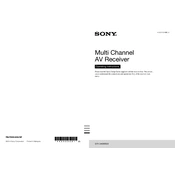
G:\_12STR\STR-DA5800ES\4433534811\4433534811STRDA5800ESUC\00COV- STRDA5800ESUC\010COVBCO.fm
masterpage: Left
STR-DA5800ES 4-433-534-81(1)
2014 Sony Corporation Printed in Malaysia
010COVBCO.fm Page 2 Thursday, November 7, 2013 8:54 PM
G:\_12STR\STR-DA5800ES\4433534811\4433534811STRDA5800ESUC\00COV- STRDA5800ESUC\010COVBCO.fm
masterpage: Right
STR-DA5800ES 4-433-534-81(1)
STR-DA5800ES
4-433-534-81(1)
Multi Channel AV Receiver
Please read the Quick Setup Guide supplied with the receiver first. This allows you to understand the connections and operations flow of the receiver more easily.
Operating Instructions
010COVBCO.fm Page 1 Thursday, November 7, 2013 8:54 PM
2US
To reduce the risk of fire or electric shock, do not expose this apparatus to rain or moisture.
To reduce the risk of fire, do not cover the ventilation opening of the appliance with newspapers, tablecloths, curtains, etc. Do not expose the appliance to naked flame sources (for example, lighted candles).
Do not install the appliance in a confined space, such as a bookcase or built-in cabinet.
To reduce the risk of fire or electric shock, do not expose this appliance to dripping or splashing, and do not place objects filled with liquids, such as vases, on the appliance.
As the main plug is used to disconnect the unit from the mains, connect the unit to an easily accessible AC outlet. Should you notice an abnormality in the unit, disconnect the main plug from the AC outlet immediately.
Do not expose batteries or appliances with battery- installed to excessive heat, such as sunshine and fire.
The unit is not disconnected from the mains as long as it is connected to the AC outlet, even if the unit itself has been turned off.
This symbol is intended to alert the user to the presence of the Hot Surface that may be hot if it is touched during the normal operation.
This symbol is intended to alert the user to the presence of uninsulated dangerous voltage within the products enclosure that may be of sufficient magnitude to constitute a risk of electric shock to persons.
This symbol is intended to alert the user to the presence of important operating and maintenance (servicing) instructions in the literature accompanying the appliance.
For customers in the United States
Owners Record The model and serial numbers are located on the rear of the unit. Record these numbers in the space provided below. Refer to them whenever you call upon your Sony dealer regarding this product. Model No. Serial No.
Important Safety Instructions 1) Read these instructions. 2) Keep these instructions. 3) Heed all warnings. 4) Follow all instructions. 5) Do not use this apparatus near water. 6) Clean only with dry cloth. 7) Do not block any ventilation openings. Install in
accordance with the manufacturers instructions. 8) Do not install near any heat sources such as
radiators, heat registers, stoves, or other apparatus (including amplifiers) that produce heat.
9) Do not defeat the safety purpose of the polarized or grounding-type plug. A polarized plug has two blades with one wider than the other. A grounding type plug has two blades and a third grounding prong. The wide blade or the third prong are provided for your safety. If the provided plug does not fit into your outlet, consult an electrician for replacement of the obsolete outlet.
10)Protect the power cord from being walked on or pinched particularly at plugs, convenience receptacles, and the point where they exit from the apparatus.
11)Only use attachments/accessories specified by the manufacturer.
12)Use only with the cart, stand, tripod, bracket, or table specified by the manufacturer, or sold with the apparatus. When a cart is used, use caution when moving the cart/apparatus combination to avoid injury from tip-over.
13)Unplug this apparatus during lightning storms or when unused for long periods of time.
WARNING
3US
14)Refer all servicing to qualified service personnel. Servicing is required when the apparatus has been damaged in any way, such as power-supply cord or plug is damaged, liquid has been spilled or objects have fallen into the apparatus, the apparatus has been exposed to rain or moisture, does not operate normally, or has been dropped.
To reduce the risk of electric shock, the speaker cord should be connected to the apparatus and the speakers in accordance with the following instructions. 1) Disconnect the AC power cord from the MAINS. 2) Strip 10 to 15 mm of the wire insulation of the
speaker cord. 3) Connect the speaker cord to the apparatus and
the speakers carefully so as not to touch the core of speaker cord by hand. Also disconnect the AC power cord from the MAINS before disconnecting the speaker cord from the apparatus and the speakers.
The following FCC statement applies only to the version of this model manufactured for sale in the U.S.A. Other versions may not comply with FCC technical regulations.
NOTE: This equipment has been tested and found to comply with the limits for a Class B digital device, pursuant to Part 15 of the FCC Rules. These limits are designed to provide reasonable protection against harmful interference in a residential installation. This equipment generates, uses and can radiate radio frequency energy and, if not installed and used in accordance with the instructions, may cause harmful interference to radio communications. However, there is no guarantee that interference will not occur in a particular installation. If this equipment does cause harmful interference to radio or television reception, which can be determined by turning the equipment off and on, the user is encouraged to try to correct the interference by one or more of the following measures: Reorient or relocate the receiving antenna. Increase the separation between the equipment
and receiver. Connect the equipment into an outlet on a circuit
different from that to which the receiver is connected.
Consult the dealer or an experienced radio/TV technician for help.
CAUTION You are cautioned that any changes or modifications not expressly approved in this manual could void your authority to operate this equipment.
Properly shielded and grounded cables and connectors must be used for connection to host computers and / or peripherals in order to meet FCC emission limits.
For the customers in Canada Properly shielded and grounded cables and connectors must be used for connection to host computers and / or peripherals.
About the Lighting Control Adapter (UWA-C4Z) This Class B digital apparatus complies with Canadian ICES-003.
This device complies with Part 15 of the FCC Rules. Operation is subject to the following two conditions: (1) this device may not cause harmful interference, and (2) this device must accept any interference received, including interference that may cause undesired operation.
This equipment must not be co-located or operated in conjunction with any other antenna or transmitter.
This equipment complies with FCC radiation exposure limits set forth for an uncontrolled environment and meets the FCC radio frequency (RF) Exposure Guidelines in Supplement C to OET65. This equipment should be installed and operated keeping the radiator at least 20cm or more away from persons body (excluding extremities: hands, wrists, feet and ankles).
Operation is subject to the following two conditions: (1) this device may not cause harmful interference, and (2) this device must accept any interference, including interference that may cause undesired operation of this device.
continued
4US
This equipment complies with IC radiation exposure limits set forth for an uncontrolled environment and meets RSS-102 of the IC radio frequency (RF) Exposure rules. This equipment should be installed and operated keeping the radiator at least 20cm or more away from persons body (excluding extremities: hands, wrists, feet and ankles).
About This Manual The instructions in this manual are for model
STR-DA5800ES (the receiver). Check your model number by looking at the lower right corner of the front panel.
The instructions in this manual describe mostly the operation of the receiver with the supplied remote control. You can also use the buttons or knobs on the receiver if they have the same or similar names as those on the remote control.
This receiver incorporates Dolby* Digital and Pro Logic Surround and the DTS** Digital Surround System. * Manufactured under license from Dolby
Laboratories. Dolby, Pro Logic, Surround EX, and the double- D symbol are trademarks of Dolby Laboratories.
** Manufactured under license under U.S. Patent Nos: 5,956,674, 5,974,380, 5,978,762, 6,487,535, 6,226,616, 7,212,872, 7,003,467, 7,272,567, 7,668,723, 7,392,195, 7,333,929, 7,548,853 & other U.S. and worldwide patents issued and pending. DTS-HD, the Symbol, & DTS-HD and the Symbol together are registered trademarks & DTS-HD Master Audio is a trademark of DTS, Inc. Product includes software. DTS, Inc. All Rights Reserved.
This receiver incorporates High-Definition Multimedia Interface (HDMI) technology.
The terms HDMI and HDMI High-Definition Multimedia Interface, and the HDMI Logo are trademarks or registered trademarks of HDMI Licensing LLC in the United States and other countries.
The font type (Shin Go R) installed in this receiver is provided by MORISAWA & COMPANY LTD. These names are the trademarks of MORISAWA & COMPANY LTD., and the copyright of the font also belongs to MORISAWA & COMPANY LTD.
On Copyrights
5US
iPhone, iPod, iPod classic, iPod nano, and iPod touch are trademarks of Apple Inc., registered in the U.S. and other countries.
All other trademarks and registered trademarks are of their respective holders. In this manual, and marks are not specified.
Made for iPod, and Made for iPhone mean that an electronic accessory has been designed to connect specifically to iPod or iPhone, respectively, and has been certified by the developer to meet Apple performance standards. Apple is not responsible for the operation of this device or its compliance with safety and regulatory standards. Please note that the use of this accessory with iPod or iPhone may affect wireless performance.
DLNA, the DLNA Logo and DLNA CERTIFIED are trademarks, service marks, or certification marks of the Digital Living Network Alliance.
MPEG Layer-3 audio coding technology and patents licensed from Fraunhofer IIS and Thomson.
BRAVIA Sync is a trademark of Sony Corporation.
x.v.Color and x.v.Color logo are trademarks of Sony Corporation.
PlayStation is a registered trademark of Sony Computer Entertainment Inc.
AVCHD and the AVCHD logo are trademarks of Panasonic Corporation and Sony Corporation.
Windows Media is either a registered trademark or trademark of Microsoft Corporation in the United States and/or other countries. This product contains technology subject to certain intellectual property rights of Microsoft. Use or distribution of this technology outside of this product is prohibited without the appropriate
license(s) from Microsoft. Content owners use Microsoft PlayReady content access technology to protect their intellectual property, including copyrighted content. This device uses PlayReady technology to access PlayReady- protected content and/or WMDRM-protected content. If the device fails to properly enforce restrictions on content usage, content owners may require Microsoft to revoke the devices ability to consume PlayReady-protected content. Revocation should not affect unprotected content or content protected by other content access technologies. Content owners may require you to upgrade PlayReady to access their content. If you decline an upgrade, you will not be able to access content that requires the upgrade.
WALKMAN and WALKMAN logo are registered trademarks of Sony Corporation.
Android is a registered trademark or a trademark of Google Inc.
InstaPrevue is a trademark or registered trademark of Silicon Image, Inc. in the United States and other countries.
The Control4 and the 4ball logos are registered trademarks of Control4 Corporation. All rights reserved.
This product contains software that is subject to the GNU General Public License (GPL) or GNU Lesser General Public License (LGPL). These establish that customers have the right to acquire, modify, and redistribute the source code of said software in accordance with the terms of the GPL or the LGPL.
For details of the GPL, LGPL and other software licenses, please refer to System Settings t Software License on the Settings menu on the receiver.
The source code for the software used in this product is subject to the GPL and LGPL, and is available on the Web. To download, please access the following:
URL: http://www.sony.net/Products/Linux
Please note that Sony cannot answer or respond to any inquiries regarding the content of this source code.
6US
Main features of the receiver
Compatible with a variety of connections and formats
Feature Description Page
9.2 channels The receiver can output up to 9.2 channels. The receiver supports a bi-amplifier connection of a front speaker.
24, 26
Compatible with various standards
The receiver is compatible with various audio formats, such as Dolby TrueHD, DTS-HD Master Audio, DSD, multi-channel Linear PCM, FLAC, etc.
22
HDMI (9 in 2 out + 1 zone out)
The receiver is equipped with 8 HDMI input jacks (of which two, HDMI IN 2 and IN 3, are the for AUDIO jacks which take sound quality into account) on the back panel, and 1 HDMI jack on the front panel. You can connect various equipment using an HDMI connection.
28, 30, 32, 33, 35, 37
The receiver is compatible with various HDMI standards, such as Deep Color, x.v.Color, or 4K* and 3D transmission, Audio Return Channel (ARC), etc. * The HDMI IN 1, IN 2, and IN 9 jacks support 4K transmission.
36, 87
4K The receiver can output 4K signals through its HDMI output jacks.
21, 36
Fast View You can select an HDMI Input method that is faster than the normal selection (Fast View). HDMI IN 1, IN 2, IN 3, IN 4, and IN 9 jacks support the Fast View function.
115
Control for HDMI You can operate the receiver and other equipment in conjunction with each other using the Control for HDMI function.
83, 114
Preview for HDMI The receiver allows you to display a live picture-in-picture preview of an HDMI input connected to this receiver. Preview windows will be displayed only for HDMI IN 1/IN 2/IN 3/IN 4 Input. You can select each preview HDMI input using the remote control. (This function is made possible by Silicon Image InstaPrevue technology.)
90
Network The receiver is equipped with four LAN ports that have switching hub functions.
44
The receiver is compatible with Internet content streaming. 56
The receiver allows you to play back content on a home network via the DLNA-compliant home network function.
54
USB iPod/iPhone applicable USB port You can easily play back iPod/iPhone content via the receiver using a USB connection.
53
You can easily play back content on a USB device/WALKMAN via the receiver using a USB connection.
52
7US
Better image and sound quality
Multi-zone In addition to the main room, you can enjoy music and video in another room, different from the content in the main room.
75
You can output HDMI signals from HDMI IN jacks to the HDMI ZONE 2 OUT jack.
21, 75, 79
Feature Description Page
Image up-conversion The receiver upscales or downscales analog video signals. The signals can be upscaled to 4k using an HDMI output jack. The receiver also upscales or downscales analog video signals for zone 2.
21
Digital Cinema Auto Calibration (D.C.A.C.) function
The receiver is equipped with the Digital Cinema Auto Calibration (D.C.A.C.) function. This function allows you to perform automatic calibration and settings of audio parameters to produce optimum sound.
99, 101
Sound fields You can select from a variety of sound field modes according to speaker connections or input sources. The receiver is also provided with the following sound options: Three modes to reproduce the sound characteristics of famous
music halls: Berlin Philharmonic Hall, Concertgebouw Amsterdam, or Musikverein Vienna.
Two modes to match the position of the sound source to the screen: Movie Height, and Vocal Height.
62, 64
Raising the center speaker sounds to an appropriate height (Center Speaker Lift Up)
By using the front high speakers, you can lift up the sounds of the center speaker to an appropriate height on the screen. This function (Center Speaker Lift Up) allows you to enjoy natural representation without discomfort.
102
Reproducing front high speakers virtually (Virtual Front High)
The receiver can reproduce front high speakers virtually even when there are no actual front high speakers connected. This function allows you to reproduce the Center Speaker Lift Up effect using the front high speakers, as well as reproduce various sound field features utilizing the front high channels the receiver is equipped with.
101
High quality reproduction of compressed audio files
You can play back compressed audio files with high quality using the D.L.L. (Digital Legato Linear) function.
106
High quality digital Audio Transmission System (H.A.T.S.) function
The High quality digital Audio Transmission System (H.A.T.S.) function transmits signals from a Super Audio CD player connected via an HDMI connection with high quality.
114
Feature Description Page
continued
8US
Useful functions
Others
Feature Description Page
Easy and accessible operations
The receiver is equipped with a GUI (Graphical User Interface). You can operate the receiver intuitively using a menu displayed on the TV screen.
49
You can set the basic settings of the receiver easily using Easy Setup.
46
A remote control for operating connected equipment and the Multi-zone function is supplied with the receiver.
18
You can recall various settings of the receiver, including lighting scenes, all at one time with the press of the EASY AUTOMATION button.
71
Flexible functions The Sound Optimizer function optimizes audio output in accordance with the volume level.
66
The A/V Sync function adjusts the time gap between audio output and the visual display.
107
The Pass Through function outputs HDMI signals to the TV, even when the receiver is in standby mode.
86
Feature Description Page
Environment-friendly function
The Auto Standby function switches the receiver to standby mode automatically if you do not operate the receiver for a specific period of time or when there is no signal input to the receiver.
119
More useful You can operate the receiver using a smartphone equipped with ES Remote application software.* * Compatible with an iPod touch/iPhone and Android phones
91
Lighting Control The receiver allows you to operate Control4-compatible lighting devices. You can turn them on or off, and adjust the lighting level. You can also register settings combining multiple lighting devices as a lighting scene.
73
Universal Remote Control
The receiver allows you to operate your equipment such as a BD/ DVD player with the supplied remote control by registering the player in advance.
68
9US
Table of Contents Main features of the receiver ........................ 6 Description and location of parts ............... 11
Getting Started Read the following before you connect any
equipment .............................................. 20 1: Installing speakers .................................. 24 2: Connecting the monitor .......................... 28 3: Connecting the video equipment ........... 30 4: Connecting the audio equipment ........... 37 5: Connecting the IR blaster ....................... 42 6: Making connections for using Lighting
Control .................................................. 43 7: Connecting to the network ..................... 44 8: Preparing the receiver and the remote
control ................................................... 45 9: Setting up the receiver using the Easy
Setup ..................................................... 46 10: Setting up connected equipment .......... 48 11: Preparing a computer to use as
a server .................................................. 49 Guide to on-screen display operation ......... 49
Enjoying images/sound Enjoying images/sound from connected
equipment .............................................. 51 USB Device/WALKMAN .......................... 52 iPod/iPhone ................................................ 53 Home Network (DLNA) ............................ 54 Internet content .......................................... 56 FM/AM ...................................................... 57
Enjoying Sound Effects Selecting the sound field ............................ 61 Using the Sound Optimizer function ......... 66 Adjusting the equalizer .............................. 66
Using the Universal Remote Control Function Selecting the equipment you want to
operate ...................................................68 Operating the AV equipment ......................68 Turning off all connected equipment
(ROOM OFF) ........................................70 Making Universal Remote Control
settings ...................................................70
Using the Home Automation Function Saving various settings for the receiver and
recalling those settings all at one time (Easy Automation) ................................71
Lighting Control .........................................73
Using Multi-zone Features What you can do with the Multi-zone
function ..................................................75 Making a multi-zone connection ................75 Setting the speakers in zone 2 ....................79 Setting the HDMI output in zone 2 ............79 Switching the zone setting of the remote
control ....................................................80 Operating the receiver from another zone
(ZONE 2/ZONE 3 operations) ..............81
Using Other Features Using BRAVIA Sync features ................83 Switching the monitors that output the HDMI
video signals ..........................................86 Outputting the HDMI signals even when the
receiver is in standby mode (Pass Through) ......................................86
Switching between digital and analog audio ......................................................87
Using other video/audio input jacks ...........88
continued
10US
Preview for HDMI ......................................90 Operating the receiver using
a smartphone ..........................................91 Using the sleep timer ..................................92 Recording using the receiver ......................92 Switching the command mode of the receiver
and the remote control ...........................92 Using a bi-amplifier connection .................94 Reverting back to the factory default
settings ...................................................95
Adjusting Settings Using the setting menu ...............................96 Easy Setup ..................................................99 Speaker Settings .........................................99 Audio Settings ..........................................106 Video Settings ...........................................109 HDMI Settings ..........................................113 Input Settings ............................................115 Network Settings ......................................116 Home Control Settings .............................117 Zone Settings ............................................118 System Settings ........................................119 Network Update ........................................120 Operating without using the GUI .............121
Additional Information Precautions ...............................................128 Troubleshooting ........................................129 Specifications ............................................141 Index .........................................................145
11US
Description and location of parts
A ?/1 ON/STANDBY Turns the receiver on or off. The lamp above the button lights up as follows: Green: The receiver is turned on. Amber: The receiver is in standby mode, and Control for HDMI (page 114) or
Network Standby (page 116) is set to On.
Pass Through (page 114) is set to On or Auto.
The receiver in zone 2 or zone 3 is turned on.
The lamp turns off when the receiver is in standby mode and the above settings are off.
B SPEAKERS (A/B/A+B/OFF) (page 47)
C SOUND OPTIMIZER (page 66)
D MEMORY/ENTER, TUNING +/ (page 60)
E Remote sensor Receives signals from remote control.
F 2CH/A.DIRECT, A.F.D., MOVIE/ HD-D.C.S., MUSIC (page 61, 62)
G Display window (page 13)
Front panel
To remove the cover Press PUSH. When you remove the cover, keep it out of reach from children.
To open the cover Slide the cover to the left.
continued
12US
H DIMMER Press DIMMER repeatedly to adjust the brightness of the display window.
I DISPLAY MODE (page 127)
J INPUT MODE (page 87)
K HD-D.C.S. lamp (page 62) Lights up when the HD-D.C.S. sound field is selected. CONCERT HALL MODE lamp (page 64) Lights up when one of the Berlin Philharmonic Hall, Concertgebouw Amsterdam, or Musikverein Vienna sound fields is selected.
L EASY AUTOMATION 1, 2 (page 71)
M HDMI OUT (A/B/OFF) (page 86)
N PHONES jack Connects to headphones.
O TONE +/ Press TONE repeatedly to select the speaker and range. Then turn the dial to adjust the bass/middle/treble level of the speaker.
P AUTO CAL MIC jack (page 99) Connect the supplied optimizer microphone for Auto Calibration to this jack.
Q iPod/iPhone ( (USB) port and VIDEO IN jack) (page 35, 52, 53)
R VIDEO 2 IN jacks (page 35)
S MULTI CHANNEL DECODING lamp Lights up when multi-channel audio signals are decoded.
T ZONE SELECT, POWER (page 82)
U INPUT SELECTOR (page 51)
V HDMI IN 9 (VIDEO 2) jack (page 36)
W MASTER VOLUME (page 51)
13US
A SW Lights up when subwoofer(s) is (are) connected and the audio signal is output from the PRE OUT SUBWOOFER jack(s).
B Playback channel indicator Indicates the speaker that is designated to output sound. Shows how the receiver down-mixes or up-mixes the source sound, based on the speaker settings. L Front Left R Front Right C Center LH Left High RH Right High SL Surround Left SR Surround Right SBL Surround Back Left SBR Surround Back Right
SB Surround Back Example: Recording format: 5.1 Speaker pattern: 3/0.1 Sound Field: A.F.D. Auto
C INPUT indicator Lights up to indicate the current input. AUTO The INPUT MODE is set to AUTO. HDMI COAX OPT MULTI (MULTI CHANNEL INPUT) ARC (page 87)
D HDMI OUT A/B (page 86)
E SLEEP (page 92)
F MEM Lights up when the preset memory function is activated.
G ZONE 2/ZONE 3 (page 75)
H L.F.E. Lights up when input signals being played back contain an L.F.E. (Low Frequency Effects) channel. The L.F.E. channel signal is actually being reproduced, the bars underneath the
Indicators on the display
continued
14US
letters light up to indicate the level. Since the L.F.E. signal is not recorded in all parts of the input signal, the bar indication will fluctuate (and may turn off) during playback.
I Speaker system indicator (page 47)
J BI-AMP (page 94)
K D.C.A.C. (page 99) Lights up when the measurement results of the Auto Calibration function are applied.
L D.L.L. (page 106)
M H.A.T.S. (page 114)
N S.OPT. Lights up when the sound optimizer function is activated (page 66).
O Tuning indicator Lights up when the receiver tunes to a radio station. ST Stereo reception MONO FM mode is set to the monaural mode. PRESET The tuning mode is set to the preset mode.
P VOLUME Displays the current volume.
Q D.RANGE Lights up when dynamic range compression is activated.
R Dolby Digital Surround indicator Lights up with one of the respective indicators when the receiver is decoding the corresponding Dolby Digital format signals. ;D Dolby Digital ;D+ Dolby Digital Plus ;D EX Dolby Digital Surround EX
S DTS-HD indicator Lights up when the receiver is decoding DTS-HD. DTS-HD Lights up constantly with the one of the following indicators. MSTR DTS-HD Master Audio HI RES DTS-HD High Resolution Audio
T ;TrueHD Lights up when the receiver is decoding Dolby TrueHD.
U Dolby Pro Logic indicator Lights up with one of the respective indicators when the receiver performs Dolby Pro Logic processing. This matrix surround decoding technology can enhance input signals. ;PL Dolby Pro Logic ;PLII Dolby Pro Logic II ;PLIIx Dolby Pro Logic IIx ;PLIIz Dolby Pro Logic IIz
V A.P.M. (page 101) Lights up when the A.P.M. (Automatic Phase Matching) function is activated.
W EQ Lights up when the equalizer is activated.
X L-PCM Lights up when Linear PCM (Pulse Code Modulation) signals are input.
Y DSD Lights up when the receiver is receiving DSD (Direct Stream Digital) signals.
Z DTS(-ES) indicator Lights up when DTS or DTS-ES signals are input. DTS Lights up when the receiver is decoding DTS signals.
15US
DTS-ES Lights up with one of the following indicators, depending on the input signal decoding format. 96/24 DTS 96/24 (96 kHz/24 bit) decoding DISC DTS-ES Discrete 6.1 MTX DTS-ES Matrix 6.1
wj NEO:X Lights up when DTS Neo:X Cinema/ Music/Game decoding is activated.
wk V.FH Lights up when the Virtual Front High feature is enabled so that the sound output from the front speakers can be virtually reproduced, even in an environment without front L/R speakers.
16US
Rear panel
A DIGITAL INPUT/OUTPUT section
OPTICAL IN jacks (page 28, 32, 33)
COAXIAL IN jacks (page 31, 38)
HDMI IN/OUT* jacks (page 28, 30, 32, 33)
B RS232C port
Used for maintenance and service.
C ANTENNA section
AM ANTENNA jack (page 40)
FM ANTENNA jack (page 40)
D LAN ports (switching hubs) (page 44)
E UWA-C4Z
Connect the supplied Lighting Control Adapter (UWA-C4Z) to this port.
F COMPONENT VIDEO INPUT/ OUTPUT section (page 28, 31, 33)
Y, PB, PR IN/OUT* jacks
G SPEAKERS section (page 26)
17US
* You must connect the HDMI OUT or MONITOR OUT jack to your TV to watch the selected input image (page 28).
H Control jacks for Sony and other external equipment
IR REMOTE IN/OUT jacks (page 75)
Connect an IR repeater (not supplied) to IN to use the Multi-zone function. Connect an IR blaster (supplied) to OUT to use the Universal Remote Control function.
TRIGGER OUT jacks (page 118)
Connect to interlock on/off of the power supply of other 12V TRIGGER compliant equipment.
I VIDEO/AUDIO INPUT/OUTPUT section (page 28, 31, 32, 33, 34)
AUDIO IN/OUT jacks
VIDEO IN/OUT* jacks
AUDIO OUT jacks VIDEO OUT jack (page 75)
ZONE 2 VIDEO OUT jack (page 77)
An RJ-45 jack used to send a video signal to the equipment in zone 2. Use a CAT5 cable for the connection. Used for custom installation. For information on how to use this jack, consult your dealer.
Attention Do not use this jack for an Ethernet LAN connection. Doing so may cause a malfunction.
J AUDIO INPUT/OUTPUT section
AUDIO IN/OUT jacks (page 38, 41)
MULTI CHANNEL INPUT jacks (page 38)
PRE OUT jacks Connect to an external power amplifier.
18US
Use the supplied remote control to operate this receiver and other equipment.
Note Do not expose the remote sensor to direct sunlight or lighting apparatuses. Doing so may cause a malfunction.
Tip When the receiver no longer responds to the remote control, replace all the batteries with new ones.
A ?/1 (on/standby) Turns the receiver on or off.
B ROOM OFF Turns all the connected devices in the room on or off.
C ZONE (page 75)
D AMP Activates the receiver operation for the main zone.
E D.TUNING (page 58) Press SHIFT (wa), then press D.TUNING to enter direct tuning mode.
F ENT/MEM Press SHIFT (wa), then press ENT/MEM to enter the value or track using the numeric buttons (wd), or press ENT/ MEM, then press the numeric buttons (wd) to select a preset number to which a station is stored during tuner operation.
G SEN Accesses the home page of the Sony Entertainment Network (SEN), a network service provided by Sony.
H WATCH, LISTEN (page 51)
I PAGE +/ (page 68) Allows you to scroll quickly through lists of media.
J Color buttons Works according to the guide on the TV screen.
K AMP MENU (page 121)
L V/v/B/b Press V/v/B/b to select the menu items. Then press to enter the selection.
M INFO/OPTIONS (page 50, 57, 60) Displays and selects items from the options menu. The INFO button is mapped to an info function for certain devices.
N HOME (page 50) Displays the home menu on the TV screen.
Remote control (RM-AAU194)
19US
O m/M 1), x 1), X 1), N 1) 2), ./>1), z 1)
Press the buttons to operate the DVD player, Blu-ray Disc Player, CD player, MD deck, tape deck, equipment connected to the (USB) port or to the network, or Internet, etc. TUNING +/ Press SHIFT (wa), then press TUNING +/ to select a station. PRESET +/ Press SHIFT (wa), then press PRESET +/ to select preset stations.
AUDIO 3)
Press SHIFT (wa), then press AUDIO to select audio format/track. DVR Press SHIFT (wa), then press DVR to jump to the DVR capabilities of DVR capable devices.
B/b 3)
Press B/b to replay the previous scene or fast
forward the current scene. skip to the previous or next album when
using an iPod/iPhone.
P CH + 2)/ Scans channels on the selected device.
Q SOUND FIELD +/ (page 61, 62, 64), EASY AUTOMATION 1, 2 (page 71)
R RM SET UP (page 92)
S FAVORITES (page 56)
T LIGHTING (page 73)
U SHIFT Changes the remote control button function to activate the buttons printed in pink.
V Input buttons Press one of the buttons to select the equipment you want to use. When you press any of the input buttons, the receiver turns on. */., #/- Press SHIFT (wa), then press the buttons. The special #, -, ., and * keys are used mostly for HD channel selection.
W Numeric buttons Press SHIFT (wa), then press numeric buttons to input numbers. Press numeric buttons to select channel numbers of the TV.
X GUIDE Press SHIFT (wa), then press GUIDE to display the on-screen program guide.
Y DISPLAY Displays the control panel on the TV screen when playing back content via Internet or a home network.
Z MENU Brings up a device specific menu on most devices. For DVD players, the MENU button takes the user to the DVD menu.
wj RETURN/EXIT O Returns to the previous menu or exit the menu.
wk VOL +/ (page 51) Adjusts the volume of the selected equipment. MUTING (page 51) Turns off the sound of the selected equipment temporarily.
wl SLEEP (page 92), HDMI OUTPUT (page 86)
e; DIMMER Press SHIFT (wa), then press DIMMER repeatedly to adjust the brightness of the display window. PREVIEW (HDMI) (page 90) Press PREVIEW (HDMI) to open picture-in-picture screens to preview input from four HDMI IN jacks.
1)See the table on page 69 for information on the buttons that you can use to control each types of equipment.
2)A tactile dot is attached to these buttons (5/VIDEO 2, N, CH +). Use it as a mark of operation.
3)Functions are available only for a USB input or a Sony Entertainment Network (SEN).
Note The above explanations are intended to serve as examples.
20US
Read the following before you connect any equipment Before connecting cords, make sure to disconnect the AC power cord (mains lead).
For details on a multi-zone connection, see page 75. For details on a bi-amplifier connection, see page 94.
Getting Started
Installing Speakers See 1: Installing speakers (page 24).
Connecting the monitor See 2: Connecting the monitor (page 28).
Connecting the video equipment The image quality depends on the connecting jack. See the illustration on the right. Select the connection according to the jacks on your equipment. The receiver has a video conversion function. For details, see Function for conversion of video signals (page 21). See 3: Connecting the video equipment (page 30).
Connecting the audio equipment See 4: Connecting the audio equipment (page 37).
Preparing the receiver and the remote control See 8: Preparing the receiver and the remote control (page 45).
Setting the receiver See 9: Setting up the receiver using the Easy Setup (page 46).
Setting the audio output settings on the connected equipment See 10: Setting up connected equipment (page 48).
v
v
High quality image
Digital Analog
v
v
v
v
21US
G ettin
g S
tarted
This receiver is equipped with a function for converting video signals. Composite video signals can be output as HDMI video and component video signals. Component video signals can be output as HDMI video and video signals.
As the factory default setting, video signals input from the connected equipment are output to the HDMI OUT or MONITOR OUT jacks as shown in the table below. We recommend you set the video conversion function to match the resolution of the monitor you are using. For details on the video converting function, see Video Settings (page 109).
a : Video signals are output. : Video signals are not output. * When Auto is selected in Resolution, up to 4K up-scaling is enabled.
To enjoy 4K signals, a 4K-compatible monitor must be connected. ** Video signals may not be output, depending on the setting in Resolution (page 109).
Note on converting video signals Video signals for which the resolution has been converted may not be output from the COMPONENT VIDEO MONITOR OUT jacks or the HDMI OUT jacks simultaneously. If you connect equipment to both the COMPONENT VIDEO MONITOR OUT jacks and the HDMI OUT jacks, priority is given to the output from the HDMI OUT jacks.
Note on Zone 2 HDMI video output Only HDMI IN input signals can be output through the HDMI ZONE 2 OUT jack.
To display Closed Caption Set Resolution to Direct in the Video Settings menu when receiving a signal that supports Closed Captions. Use the same kind of cords for the input/output signals.
To connect a recording device When recording, connect the recording device to the VIDEO OUT jacks of the receiver. Connect cords for input and output signals to the same type of jack, as VIDEO OUT jacks do not have an up-conversion function. The HDMI OUT and the MONITOR OUT jacks cannot be used for recording.
Function for conversion of video signals
HDMI OUT A/B (up to 4K)
COMPONENT VIDEO MONITOR
OUT (up to 1080i)
MONITOR VIDEO OUT VIDEO 1 OUT
HDMI IN a
VIDEO IN a* a** a** a
COMPONENT VIDEO IN a* a** a**
INPUT jack
OUTPUT jack
22US
Digital audio formats that this receiver can decode depend on digital audio input jacks of the equipment connected. This receiver supports the following audio formats.
Connection between the playback equipment and the receiver
* Audio signals are output in another format if the playback equipment does not correspond to the format. For details, refer to the operating instructions of the playback equipment.
Digital audio formats supported by the receiver
Audio format Maximum number of channels
COAXIAL/ OPTICAL HDMI
Dolby Digital 5.1ch a a
Dolby Digital EX 6.1ch a a
Dolby Digital Plus* 7.1ch a
Dolby TrueHD* 7.1ch a
DTS 5.1ch a a
DTS-ES 6.1ch a a
DTS 96/24 5.1ch a a
DTS-HD High Resolution Audio*
7.1ch a
DTS-HD Master Audio*
7.1ch a
DSD* 5.1ch a
Multi-Channel Linear PCM* 7.1ch a
23US
G ettin
g S
tarted Network/USB
1) The receiver does not play coded files such as DRM. 2) The receiver may not play a file of this format placed on a DLNA server. 3) The receiver plays AVCHD format files that are recorded on a digital video camera, etc. 4) The receiver cannot play an encrypted file such as a lossless file. 5) Compatible sampling frequency/bit depth: Maximum 192 kHz/24 bit 6) For USB devices only
Notes Some files may not play depending on the file
format, file encoding, recording condition, or DLNA server condition.
Some files edited on a computer may not play. The receiver can recognize the following files or
folders in USB devices: up to folders in the 3rd tree up to 500 files in a single tree
The receiver can recognize the following files or folders stored in the DLNA server: up to folders in the 18th tree up to 999 files in a single tree
Concerning the formats defined in the DLNA guidelines, the server is required to offer the content to which the format information defined in the DLNA guidelines has been added properly.
Type of content File format Extensions
Music WAV5) .wav
WMA1) 2) 4) .wma
MP3 .mp3
AAC1) 2) 4) .m4a
FLAC5) .flac
Video6) MPEG-1 Video/PS1)
MPEG-2 Video/PS, TS1)
.mpg, .mpeg, .m2ts, .mts
MPEG-4 AVC1) .mkv, .mp4, .m4v, .m2ts, .mts
WMV91) .wmv, .asf
AVCHD 3)
Xvid .avi
Photo JPEG .jpg, .jpeg, .mpo
PNG .png
GIF .gif