Dell XPS One 24 Service Manual
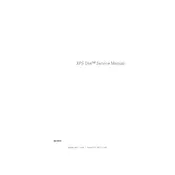
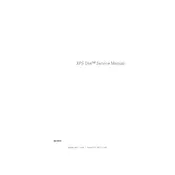
To perform a factory reset, restart the desktop and press F8 as it boots. Select "Repair Your Computer" and follow the on-screen instructions to restore to factory settings.
Check the power cable connections and ensure the outlet is working. Try a different outlet or power cable if available. If the issue persists, contact Dell support.
To upgrade the RAM, power off the desktop and unplug all cables. Remove the back panel using a screwdriver, locate the RAM slots, and insert the new RAM modules. Reattach the panel and reconnect the cables.
Keep the desktop clean by dusting regularly, ensure proper ventilation, update software and drivers routinely, and run antivirus scans to maintain efficiency.
Use the HDMI or DisplayPort output on the back of the desktop to connect a second monitor. Adjust display settings in the operating system to extend or duplicate the display.
Ensure the desktop is in a well-ventilated area. Clean dust from vents and fans. Check that all fans are operational. Consider using a cooling pad if overheating persists.
Visit the Dell Support website, enter your model number, and download the latest drivers. Install them following the provided instructions. Alternatively, use Dell SupportAssist for automatic updates.
Restart the desktop to see if the issue resolves. Check for driver updates related to the touchscreen. If problems continue, perform a system diagnostic test or contact Dell support.
Ensure the network cable is securely connected or check Wi-Fi settings. Restart the router and desktop. Update network drivers and run the Windows Network Troubleshooter for further assistance.
Turn off the desktop and unplug it. Use a soft, lint-free cloth slightly dampened with water or screen cleaner. Gently wipe the screen in a circular motion to avoid streaks.