Dell Inspiron 11 3179 Service Manual
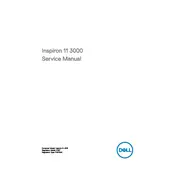
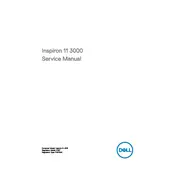
To perform a factory reset, restart your laptop and press F8 repeatedly until the Advanced Boot Options menu appears. Select 'Repair Your Computer,' then follow the on-screen instructions to restore the system to factory settings.
Check if the battery is charged or connect the laptop to a power source. If it still doesn't turn on, try removing any peripherals and performing a hard reset by pressing the power button for 15 seconds.
Visit the Dell Support website, enter your laptop's model number, and download the latest drivers. Install them by following the on-screen instructions. You can also use Dell's SupportAssist for automatic updates.
Ensure that the vents are not blocked. Use compressed air to clean dust from the vents. Consider using a cooling pad and ensure the laptop is on a hard, flat surface during use.
Check for malware using antivirus software, uninstall unnecessary programs, and ensure there is sufficient free disk space. You can also upgrade the RAM for better performance.
Reduce screen brightness, disable unnecessary background applications, and use power-saving modes. Avoid exposing the battery to extreme temperatures and charge it regularly.
Turn off the laptop and remove the battery. Unscrew the back cover to access the hard drive. Carefully remove the existing hard drive and replace it with the new one, ensuring it is securely connected.
Click on the network icon in the taskbar, select your Wi-Fi network, and enter the password if prompted. Ensure that the wireless adapter is enabled in the Network and Sharing Center.
Calibrate the touchscreen through the Control Panel under Tablet PC Settings. If the issue persists, update the touchscreen drivers through the Device Manager.
Ensure that the audio drivers are up to date. Use the Dell Audio utility to adjust sound settings, and consider external speakers or headphones for enhanced audio quality.