Dell Inspiron 1300 Service Manual
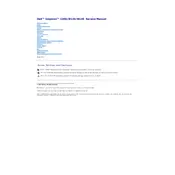
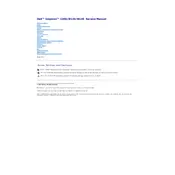
To perform a factory reset, restart your laptop and press F8 repeatedly until the Advanced Boot Options menu appears. Select 'Repair Your Computer' and follow the on-screen instructions to reset your laptop to factory settings.
First, ensure the battery is charged and the power adapter is connected. Try holding the power button for 10 seconds to force a shutdown, and then attempt to power it on again. If the problem persists, remove any connected peripherals and try again.
Turn off the laptop and remove the battery. Unscrew the cover on the bottom labeled 'M' to access the RAM slots. Carefully replace the existing RAM with the new module, ensuring it is correctly seated, then reattach the cover and battery.
Overheating can be caused by dust buildup in the fans or vents. Use compressed air to clean the vents and ensure the laptop is on a hard, flat surface to allow proper airflow. Consider using a cooling pad if overheating persists.
Click on the network icon in the system tray, select your Wi-Fi network, and click 'Connect'. Enter the network password if prompted. Ensure your Wi-Fi is turned on, and the drivers are up to date.
Turn off the laptop and remove the battery. Unscrew the hard drive cover on the bottom. Slide the old hard drive out and replace it with the new one, ensuring it is securely connected. Reattach the cover and battery.
Reduce screen brightness, disable unnecessary startup programs, and close unused applications. Use power-saving modes and avoid extreme temperatures to prolong battery life.
Check for external devices that might be interfering and remove them. Perform a hard reset by removing the battery and holding the power button for 30 seconds. Reinsert the battery and try starting the laptop again.
Visit the Dell support website, enter your service tag, and download the latest BIOS update. Run the downloaded file and follow the instructions, ensuring the laptop is connected to power throughout the process.
Check for debris under the keys and clean carefully. If the problem persists, try connecting an external keyboard to determine if it's a hardware issue. Update the keyboard drivers via the Device Manager.