Dell Latitude 2100 Service Manual
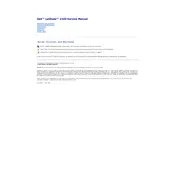
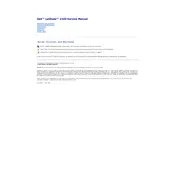
To reset the BIOS password, you need to open the laptop and locate the CMOS battery on the motherboard. Remove it for about 5 minutes and then reinsert it. This should reset the BIOS settings, including the password.
First, power off the laptop and disconnect it from the power source. Remove the battery and unscrew the RAM cover on the back. Insert the new RAM module into the slot at a 45-degree angle, then press down until it clicks into place. Finally, replace the cover and battery, and boot up the laptop.
Check the power adapter and ensure it's plugged in properly. Try a different power outlet. Remove the battery and hold the power button for 15 seconds to discharge any residual power. Reinsert the battery and attempt to turn on the laptop. If it still doesn't work, consider testing with another compatible power adapter.
Turn off the laptop and disconnect it from any power source. Use a can of compressed air to blow out dust and debris from between the keys. For more thorough cleaning, gently wipe the keys with a slightly damp microfiber cloth. Avoid using excessive water or harsh chemicals.
First, ensure that the touchpad is not disabled by checking the settings in the Control Panel under 'Mouse Properties'. Update the touchpad driver via the Device Manager. If the problem persists, try restarting the laptop. If none of these steps work, consider checking for hardware issues.
To perform a factory reset, restart the laptop and press F8 repeatedly to access the Advanced Boot Options menu. Select 'Repair Your Computer', then choose 'Dell Factory Image Restore'. Follow the on-screen instructions to complete the reset process.
Power off the laptop and remove the battery. Unscrew the hard drive cover on the back and gently slide the hard drive out of its bay. Remove the screws securing the hard drive to its caddy, replace it with a new drive, and reverse the steps to reassemble the laptop.
Lower the screen brightness and disable unnecessary applications running in the background. Use the Power Saver mode in Windows settings. Regularly calibrate the battery by fully charging and then completely discharging it once a month. Consider replacing the battery if its performance has significantly degraded.
Common causes include dust accumulation in the vents, a malfunctioning cooling fan, and running resource-intensive applications. Ensure the vents are clean and unobstructed, and consider using a cooling pad. You may also check if the fan needs replacement or repair.
Click on the network icon in the system tray and select the desired wireless network from the list. Enter the security key if prompted and click 'Connect'. Ensure that the wireless adapter is enabled in the Device Manager if you're having trouble connecting.