Dell XPS 730X H2C Service Manual
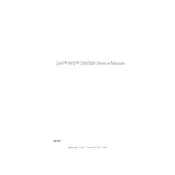
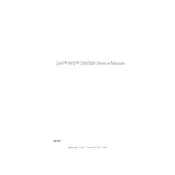
To upgrade the RAM, first power down the system and unplug all cables. Open the side panel by loosening the screws at the back. Locate the RAM slots on the motherboard, release the clips on each side of the RAM module, and gently remove. Insert the new RAM module by aligning it with the slot and pressing down until the clips snap into place.
Check the power cable and ensure it is securely connected to both the desktop and the power outlet. Try a different power outlet. Verify that the power supply switch is turned on. If the problem persists, remove any recently added hardware to ensure they are not causing a conflict.
Turn off the desktop and unplug all cables. Open the side panel and use compressed air to blow dust out of the cooling fans and heat sinks. Avoid direct contact with the components. Reassemble the system and reconnect all cables.
Check for background applications consuming resources using the Task Manager. Run a virus scan to ensure there is no malware. Consider upgrading the RAM or replacing the hard drive with an SSD for better performance.
Visit the Dell support website and download the latest BIOS update for the XPS 730X H2C. Follow the instructions provided by Dell to safely install the BIOS update, ensuring the system remains powered on throughout the process.
Use Dell's SupportAssist software to automatically check for and install driver updates. Alternatively, visit the Dell support website to manually download and install the latest drivers for your system.
Ensure that the desktop is placed in a well-ventilated area, and that airflow is not obstructed. Clean dust from vents and fans regularly. Check that all cooling fans are operational. Consider reapplying thermal paste to the CPU if overheating persists.
Yes, you can install a new graphics card. Ensure the new card is compatible with your system's power supply and motherboard. Open the side panel, remove the old card, and insert the new one into the appropriate PCIe slot, securing it with the locking mechanism.
Check for any recently installed software or drivers that might be causing conflicts. Run a hardware diagnostic using Dell's built-in tools. Ensure that the power supply is stable and delivering adequate power.
Restart the computer and press F8 during boot to access the Advanced Boot Options. Select 'Repair Your Computer' and then choose 'Dell Factory Image Restore'. Follow the on-screen instructions to complete the factory reset process.