Dell XPS 625 Service Manual
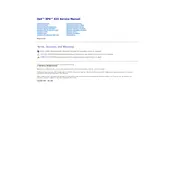
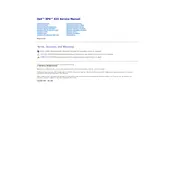
To perform a factory reset on your Dell XPS 625 Desktop, restart your computer and press F8 repeatedly until the Advanced Boot Options menu appears. Select 'Repair Your Computer' and follow the on-screen instructions to complete the reset.
Check the power cable and ensure it's securely connected to both the computer and the power outlet. Try a different power outlet or cable if possible. If the issue persists, remove and reseat the RAM and check for any visible damage.
To upgrade the RAM, first power off your computer and unplug all cables. Open the side panel of the case, locate the RAM slots on the motherboard, and carefully insert the new RAM modules. Reassemble the case and reconnect all cables before powering on.
Regularly clean the interior of your Dell XPS 625 to prevent dust buildup. Ensure that vents are unobstructed for proper airflow. Update your operating system and drivers regularly, and run antivirus scans to maintain system health.
Ensure that the computer is placed in a well-ventilated area and that all fans are functioning correctly. Clean any dust from the fans and heatsinks. Consider reapplying thermal paste to the CPU if overheating persists.
First, back up all important data. Power off the computer and unplug all cables. Open the side panel, locate the hard drive, and remove it by unscrewing and disconnecting it from the cables. Install the new hard drive by reversing these steps.
Visit the Dell support website and download the latest BIOS update for the XPS 625. Run the downloaded file and follow the on-screen instructions to complete the update process. Ensure the computer is connected to a reliable power source during the update.
Check for background applications that may be consuming resources and close them if necessary. Run disk cleanup and defragmentation tools, and uninstall any unnecessary programs. Consider upgrading the RAM or hard drive for better performance.
Ensure that your graphics card supports dual monitors. Connect each monitor to the available video ports on the computer, then go to the display settings in your operating system to configure the monitors as needed.
Check that the speakers or headphones are properly connected and that the volume is turned up. Ensure that the correct audio output device is selected in your operating system's sound settings. Update the audio drivers if necessary.