Dell XPS 430 Service Manual
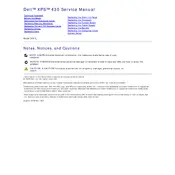
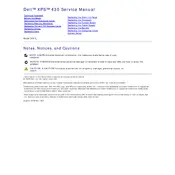
To upgrade the RAM on your Dell XPS 430, first power off the computer and unplug all cables. Open the side panel by unscrewing the screws at the back. Locate the RAM slots on the motherboard. Remove the existing RAM by pushing down the clips on each side. Insert the new RAM by aligning the notch with the slot and pressing down until the clips snap into place. Close the side panel and reconnect all cables.
If your Dell XPS 430 does not power on, first check the power cable and ensure it's securely connected. Try a different power outlet and replace the power cable if necessary. Check that the power switch on the back of the power supply is turned on. If the issue persists, reseat the RAM and check for any loose connections inside the case. If none of these steps work, the power supply unit might need replacement.
To clean the inside of your Dell XPS 430, first power off the computer and unplug all cables. Remove the side panel by unscrewing the screws. Use a can of compressed air to blow out dust from the components, focusing on the fans and heatsinks. Avoid touching any components with your hands to prevent static damage. Once clean, replace the side panel and reconnect all cables.
To reset the BIOS on your Dell XPS 430, restart your computer and press F2 during boot to enter the BIOS setup. Navigate to the 'Exit' tab and select 'Load Setup Defaults'. Confirm the action and save changes by selecting 'Exit Saving Changes' and reboot the system. This will reset the BIOS to its default settings.
The Dell XPS 430 Desktop supports a maximum of 8GB of DDR3 RAM. It has four DIMM slots, each supporting up to 2GB of RAM. Ensure that you use compatible RAM modules for optimal performance.
To update drivers for your Dell XPS 430, visit the Dell Support website and enter your service tag or model number. Navigate to the 'Drivers & Downloads' section and download the latest drivers for your system. Install the drivers by following the on-screen instructions. Restart your computer to apply the changes.
If your Dell XPS 430 is overheating, ensure that all vents are clear of dust and obstructions. Clean the internal components with compressed air. Ensure that the fans are functioning properly and replace any faulty fans. You may also need to reapply thermal paste on the CPU if overheating persists. Ensure the computer is placed in a well-ventilated area.
To replace the hard drive in your Dell XPS 430, first power off the computer and unplug all cables. Open the side panel by unscrewing the screws. Locate the hard drive bay, disconnect the power and data cables, and remove the screws securing the drive. Slide the old drive out and insert the new one. Reconnect the cables and secure the drive with screws. Close the side panel and reconnect everything before powering on the system.
To perform a factory reset on your Dell XPS 430, restart your computer and press F8 during boot to access the Advanced Boot Options. Select 'Repair Your Computer' and follow the prompts to access the System Recovery Options. Choose 'Dell Factory Image Restore' and follow the instructions to restore the system to factory settings. Backup your data before proceeding as this will erase all data on the drive.
To improve performance, consider upgrading the RAM to the maximum supported 8GB. Replace the hard drive with a solid-state drive (SSD) for faster data access speeds. Regularly update your operating system and drivers. Disable unnecessary startup programs and use a cooling pad to prevent thermal throttling.