Dell Vostro 460 Service Manual
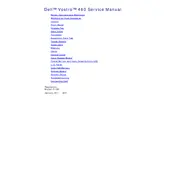
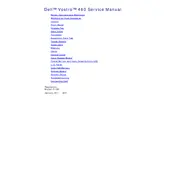
To perform a factory reset on your Dell Vostro 460, restart your computer and press F8 repeatedly until the Advanced Boot Options menu appears. Select 'Repair Your Computer,' then follow the on-screen instructions to perform a factory reset.
The Dell Vostro 460 is compatible with DDR3 SDRAM, with a maximum capacity of 16GB. It supports dual-channel memory architecture.
Ensure all cables are connected properly. Attempt a hard reset by unplugging the power cable and holding the power button for 15 seconds. Reconnect the power and try to start the computer again.
Check if the fans are working and clean any dust from the vents. Ensure the computer is in a well-ventilated area. Consider using a cooling pad if necessary.
Download the latest BIOS update from the Dell Support website. Run the downloaded file and follow the on-screen instructions to update the BIOS. Ensure the system is plugged into a power source during the update.
Check if the Wi-Fi is enabled on your system. Update the wireless network adapter drivers via Device Manager. Restart your router and your computer.
Ensure the new graphics card is compatible with your system. Power down the computer, disconnect all cables, and open the case. Remove the existing card and replace it with the new one. Reassemble your computer and install the necessary drivers.
Turn off your computer and unplug all cables. Open the case and use compressed air to blow out dust from components. Avoid touching the internal components directly. Reassemble the case once cleaning is complete.
Power down the computer and remove the side panel. Disconnect the existing hard drive cables and unscrew the drive. Install the new drive by reversing this process, then reconnect the cables and close the panel.
Check that your startup programs are minimized by using Task Manager. Ensure your system is free from malware by running a complete virus scan. Consider upgrading to an SSD for faster boot times.