Dell Inspiron One 2310 Service Manual
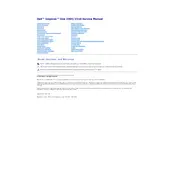
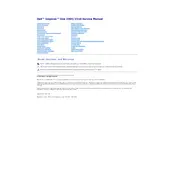
To perform a factory reset, restart your computer and press F8 repeatedly to enter the Advanced Boot Options menu. Select "Repair Your Computer" and follow the on-screen instructions to perform a factory reset.
Check if the power cable is properly connected. Try a different power outlet, and ensure the power button is not stuck. If the issue persists, consider checking the power adapter or contacting Dell support.
To upgrade the RAM, turn off the computer and unplug all cables. Remove the back cover, locate the RAM slots, and insert the new RAM modules. Make sure they are properly seated and replace the cover before turning the computer back on.
Your computer might be slow due to insufficient RAM, too many background programs, or malware. Consider upgrading the RAM, closing unnecessary programs, and running a malware scan.
Click on the network icon in the system tray, select your Wi-Fi network, and enter the password. If you have trouble connecting, ensure the Wi-Fi is enabled and your network drivers are up to date.
The Dell Inspiron One 2310 includes USB ports, an HDMI port, an Ethernet port, audio jacks, and a card reader. Refer to the user manual for the exact location and specifications of each port.
Use a soft, lint-free cloth slightly dampened with water or screen cleaner. Gently wipe the screen in a circular motion, avoiding excessive pressure.
The Inspiron One 2310 typically supports only one internal hard drive. However, you can use an external hard drive via USB for additional storage.
Visit Dell's official support website, enter your service tag, and download the latest drivers. You can also use Dell SupportAssist to automate driver updates.
Restart your computer and ensure the touchscreen driver is installed and updated. If the problem persists, try recalibrating the touchscreen through the Control Panel.