Dell Vostro 3583 Service Manual
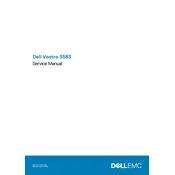
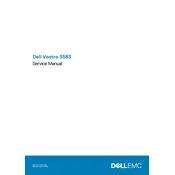
To perform a factory reset on your Dell Vostro 3583, restart your laptop and press F8 to access the Advanced Boot Options menu. Select "Repair Your Computer" and follow the on-screen instructions to reset your laptop to its factory settings. Ensure you back up your data before proceeding.
If your Dell Vostro 3583 won't turn on, ensure the power adapter is connected properly and the power outlet is working. Try performing a hard reset by removing the battery and holding the power button for 15 seconds, then reconnect the battery and power on the laptop. If the issue persists, contact Dell support.
To upgrade the RAM on your Dell Vostro 3583, power off the laptop and disconnect all cables. Remove the back panel by unscrewing the screws. Locate the RAM slots and carefully insert the new RAM module. Replace the back panel and screws, then power on the laptop to ensure the new RAM is recognized.
Your Dell Vostro 3583 may run slow due to excessive background applications or insufficient RAM. Close unnecessary programs and consider upgrading the RAM if needed. Regularly clean your system using built-in tools like Disk Cleanup and ensure your antivirus software is up to date.
To connect your Dell Vostro 3583 to a wireless network, click on the network icon in the taskbar, select your Wi-Fi network, and click "Connect." Enter the network password if prompted. Ensure your Wi-Fi is turned on by checking the function keys or the network settings.
If the touchpad on your Dell Vostro 3583 stops working, check if it is disabled by a function key. Press the key combination (usually Fn + F3/F5) to enable it. Update or reinstall the touchpad driver via Device Manager if the issue persists.
To replace the battery in your Dell Vostro 3583, turn off the laptop and disconnect all cables. Flip the laptop and remove the screws securing the back panel. Locate the battery and disconnect it from the motherboard, then remove it. Install the new battery, reconnect it, and replace the back panel.
To update the BIOS on your Dell Vostro 3583, visit the Dell Support website and download the latest BIOS update for your model. Run the executable file and follow the on-screen instructions. Ensure your laptop is plugged in and do not shut it down during the update process.
To maintain your Dell Vostro 3583, keep it dust-free by regularly cleaning the keyboard and vents. Update your operating system and drivers regularly. Use a surge protector to protect against power surges and perform regular backups of important data.
If you're experiencing audio issues on your Dell Vostro 3583, check the volume settings and ensure the audio is not muted. Update the audio driver via Device Manager. If the problem persists, run the Windows Audio Troubleshooter to diagnose and fix the issue.