Dell Vostro 320 Service Manual
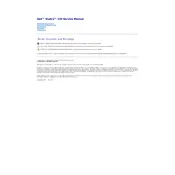
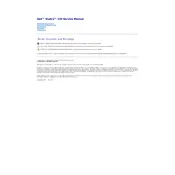
To upgrade the RAM on your Dell Vostro 320, first power off the computer and disconnect all cables. Open the side panel by removing the screws at the back. Locate the RAM slots on the motherboard and insert the new RAM module by aligning it with the slot and pressing it down until it clicks. Ensure the RAM is compatible before purchase.
First, check the power cable and ensure it is securely connected to both the desktop and the power outlet. Try using a different power outlet or cable. If the problem persists, open the case to check for any loose connections inside. If all else fails, the power supply unit may need replacement.
To perform a factory reset, restart your computer and press F8 repeatedly until the Advanced Boot Options menu appears. Select 'Repair Your Computer' and press Enter. Follow the prompts to restore the system to factory settings. Make sure to back up your data before proceeding.
Slow performance can be due to insufficient RAM, a cluttered hard drive, or malware. Consider upgrading the RAM, cleaning up the hard drive using disk cleanup tools, and running a full antivirus scan. Regular system updates can also help improve performance.
To connect dual monitors, first ensure your graphics card supports multiple displays. Connect the monitors to the available VGA and DVI ports. Then, right-click on the desktop, select 'Display Settings,' and configure the displays by selecting 'Extend these displays' for a dual monitor setup.
To clean the inside, first shut down the computer and unplug all cables. Open the side panel and use compressed air to blow dust off components, especially the fans and heat sinks. Avoid using a vacuum cleaner as it can cause static damage. Reassemble carefully after cleaning.
To update the BIOS, visit the Dell Support website and download the latest BIOS update for the Vostro 320. Follow the instructions provided with the download to install the update. Ensure the computer is connected to a reliable power source during the update to prevent interruptions.
Check if the speakers are properly connected to the correct audio port and ensure they are powered on. Verify the volume is not muted in the system settings. Update the audio drivers from the Dell Support site if the issue persists.
First, back up all important data. Power off the computer and unplug all cables. Remove the side panel and disconnect the hard drive cables. Unscrew the drive from its bay and replace it with the new drive. Reconnect the cables, secure the new drive, and reassemble the case.
Ensure the disc is clean and not damaged. Try different discs to rule out a faulty disc. Update the optical drive firmware from the Dell Support site. If the drive still fails to read discs, it might need cleaning or replacement.