Dell Studio XPS 435 MT Service Manual
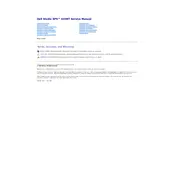
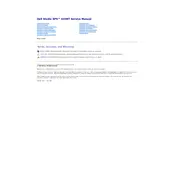
To upgrade the RAM, first ensure the computer is powered off and unplugged. Open the side panel by removing the screws. Locate the RAM slots on the motherboard and insert the new RAM sticks, ensuring they are seated properly. Close the panel and power on the system to verify the upgrade.
Check the power cable and ensure it's firmly connected. Verify that the power button is functioning. Remove any external devices and try booting again. If the issue persists, reseat the RAM and check for any BIOS error codes.
Power off and unplug the computer. Open the side panel and use compressed air to gently remove dust from components. Avoid touching the internal parts directly and ensure the fans are free of dust buildup. Close the panel once cleaning is complete.
The Dell Studio XPS 435 MT supports up to 24GB of DDR3 RAM, spread across six DIMM slots. Ensure the RAM modules are compatible with the motherboard specifications.
Turn off the computer and disconnect all cables. Open the side panel and locate the hard drive bay. Remove the screws securing the drive, slide it out, and disconnect the cables. Install the new drive by reversing these steps.
Overheating can be due to dust buildup or insufficient airflow. Clean the interior with compressed air, ensure all fans are operational, and consider reapplying thermal paste if necessary. Keep the system in a well-ventilated area.
Yes, you can upgrade the graphics card. Ensure the new card is compatible with the motherboard and that the power supply can support it. Remove the old card by unscrewing it and disconnecting any cables, then install the new card in the same slot.
You can use the Dell Factory Image Restore option by pressing F8 during boot to access advanced boot options. Alternatively, use the recovery media created previously or use a Windows installation disc to perform a clean installation.
Download the latest BIOS update from the Dell Support website. Run the executable file and follow the on-screen instructions. Ensure the computer remains powered during the update process to prevent any issues.
Loud noises might be due to failing fans or a faulty hard drive. Open the case and inspect the fans for dust or damage. Listen for unusual noises from the hard drive. Replace any faulty components as needed.