Dell Precision T5400 Quick Reference Guide
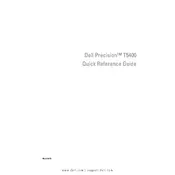
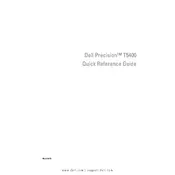
To upgrade the RAM, power off the workstation and unplug all cables. Open the side panel by releasing the latch and locate the memory slots on the motherboard. Insert compatible DDR2 ECC RAM sticks into the slots, ensuring they click into place. Replace the side panel and reconnect all cables before powering on the system.
If the workstation is not booting, check the power cable and ensure it is securely plugged in. Inspect the power button LED for any error codes. Open the side panel and reseat the RAM and graphics card. If the issue persists, try resetting the CMOS by removing the battery on the motherboard for a few minutes.
To clean the interior, power off the workstation and disconnect all cables. Open the side panel and use compressed air to gently blow out dust from components, focusing on the fans, heatsinks, and power supply. Avoid touching internal parts and ensure the workstation is dry before reconnecting cables and powering on.
Yes, you can install a modern GPU, but ensure it is compatible with the PCIe slot and power supply capacity. Check the dimensions to fit the workstation's case. Update the BIOS to the latest version before installation for improved compatibility and support.
Common causes of overheating include dust buildup, insufficient airflow, and failing fans. Prevent overheating by regularly cleaning the interior, ensuring all fans are operational, and keeping the workstation in a well-ventilated area. Consider installing additional case fans if needed.
To reset the BIOS password, power off the workstation and unplug all cables. Open the side panel and locate the CMOS battery on the motherboard. Remove the battery for a few minutes, then reinsert it. This will reset the BIOS settings, including the password.
The Dell Precision T5400 supports up to four internal hard drives. With the latest BIOS updates, it can support large-capacity SATA drives, providing a combined storage capacity of several terabytes, depending on the drive sizes used.
Improving boot time can be achieved by upgrading to an SSD for the operating system, disabling unnecessary startup programs, and ensuring the BIOS is updated. Regularly defragmenting HDDs and optimizing system settings can also contribute to faster boot times.
Yes, the Dell Precision T5400 can run virtual machines efficiently, especially if equipped with sufficient RAM (at least 16GB recommended) and a multi-core processor. Ensure VT-x is enabled in the BIOS for better virtualization performance.
To update the BIOS, visit the Dell support website and download the latest BIOS update file for the Precision T5400. Run the executable file in Windows, and follow the on-screen instructions. Ensure the workstation is connected to a reliable power source during the update process.