Dell OptiPlex 740 Quick Reference Guide
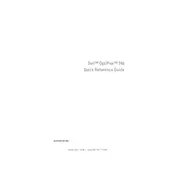
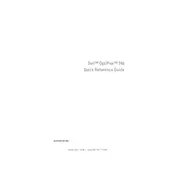
To reset the BIOS password on a Dell OptiPlex 740, you need to locate the password reset jumper on the motherboard. Turn off the computer and unplug it, then open the case. Move the jumper from its default position to the reset position, power on the system to clear the password, then return the jumper to its original position.
To upgrade RAM on the Dell OptiPlex 740, first ensure the system is powered off and unplugged. Open the side panel of the case, locate the RAM slots on the motherboard, and insert the new RAM sticks into the available slots, ensuring they are properly seated. Close the case and power on the system to verify the upgrade.
If your Dell OptiPlex 740 won't power on, check the power cable and ensure it is securely connected. Verify the power outlet is working. Inspect the power supply unit (PSU) for any signs of damage. Try a different power cable or outlet if necessary. If the issue persists, the PSU or motherboard might need replacing.
If the Dell OptiPlex 740 is overheating, ensure that all fans are operational and clean from dust. Check for any obstructions blocking air vents. Reapply thermal paste to the CPU if necessary. Consider adding additional cooling solutions or a more efficient cooling system if the problem persists.
Yes, you can install an SSD in the Dell OptiPlex 740. You will need a SATA SSD and possibly a 2.5-inch to 3.5-inch adapter. Connect the SSD to a SATA port on the motherboard and ensure it is securely mounted. You may need to adjust BIOS settings to recognize the new drive.
To perform a factory reset on a Dell OptiPlex 740, access the recovery partition by pressing F8 during boot to enter the Advanced Boot Options menu. Select 'Repair Your Computer' and follow the prompts to restore the system to factory settings. Ensure you back up important data beforehand.
The Dell OptiPlex 740 can support up to 8GB of DDR2 RAM, with four DIMM slots available. Ensure that the RAM installed matches the specifications supported by the system.
To update drivers for the Dell OptiPlex 740, visit the Dell Support website, enter your service tag, and download the latest drivers for your system. You can also use the Dell SupportAssist tool to automatically detect and install driver updates.
Beeping sounds on startup usually indicate a hardware issue. Check the Dell OptiPlex 740's manual for beep code meanings. Common causes include RAM issues, which can be resolved by reseating or replacing the RAM modules. Ensure all hardware components are correctly installed.
To clean the interior of the Dell OptiPlex 740, turn off the computer and unplug it. Open the case and use compressed air to remove dust from components, focusing on fans and heatsinks. Avoid touching components with bare hands to prevent static damage. Reassemble the case once cleaning is complete.