Dell Latitude 120L Quick Reference Guide
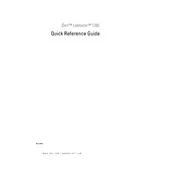
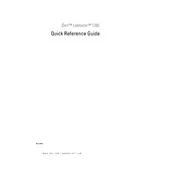
To reset your Dell Latitude 120L to factory settings, restart your computer and press F8 repeatedly until the Advanced Boot Options menu appears. Select "Repair Your Computer" and follow the on-screen instructions to initiate a factory reset.
First, ensure that the laptop is properly plugged in and that the power adapter is functioning. Check the battery and try removing and reinserting it. If the laptop still doesn't turn on, perform a hard reset by disconnecting all power sources, holding the power button for 15 seconds, then reconnecting power and trying again.
To increase the RAM, power off the laptop and remove the battery. Unscrew the memory compartment cover on the underside of the laptop. Insert additional RAM modules into the available slots, ensuring they are securely fastened. Replace the cover and battery, then power on the laptop.
Ensure that the laptop's air vents are not blocked. Use a can of compressed air to clean out dust from the vents and fans. Consider using a cooling pad to improve airflow. Ensure the laptop is used on flat, hard surfaces to maintain proper ventilation.
Click on the network icon in the system tray and select the Wi-Fi network you want to connect to. Enter the network password if prompted. Ensure that the Wi-Fi switch on the side of the laptop is turned on.
Check for unnecessary startup programs and disable them. Run a full virus scan to ensure there are no malware or viruses. Consider upgrading RAM or replacing the hard drive with an SSD for better performance.
Visit the Dell Support website and download the latest BIOS update for the Latitude 120L. Follow the instructions provided in the update package to install it, ensuring that the laptop is plugged in during the process to avoid power interruptions.
Check the display settings and ensure the refresh rate is set correctly. Update the graphics driver from the manufacturer's website. If the problem persists, it might be a hardware issue, and you should consult a professional technician.
Turn off the laptop and remove the battery. Unscrew the hard drive compartment cover, slide the existing hard drive out, and replace it with the new one. Secure it with screws, then replace the cover and battery before turning the laptop back on.
Restart the laptop and press F12 when the Dell logo appears to access the boot menu. Select "Diagnostics" and follow the on-screen instructions to perform a full system diagnostic.