Dell Precision M20 Quick Reference Guide
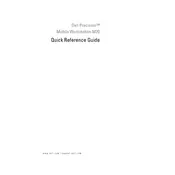
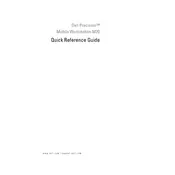
To perform a hard reset, shut down the workstation, disconnect all external devices, and remove the battery and AC adapter. Press and hold the power button for 15-20 seconds, then reconnect the battery and AC adapter before powering on.
Ensure that the AC adapter is connected and functioning. Check the power cable and connections. Try performing a hard reset. If the issue persists, consider checking the RAM modules and internal connections.
To upgrade RAM, power off the workstation and remove the battery. Unscrew the memory compartment cover at the bottom, carefully insert the new RAM module into the slot, and secure the cover back. Reinstall the battery and power on the system.
Ensure adequate ventilation around the workstation. Clean dust from vents and fans using compressed air. Consider using a cooling pad and check if the thermal paste needs reapplication.
Check the network settings and ensure the adapter is enabled. Restart the router and modem. Update the network driver and troubleshoot using the Windows Network Diagnostics tool.
Power off the workstation and unplug it from any power sources. Slide the battery release latch to unlock and remove the battery from its bay. Insert the new battery into the bay until it clicks into place.
Regularly clean the vents and keyboard, perform software updates, run antivirus scans, back up data, and check for driver updates to ensure optimal performance.
Check the audio settings and ensure the correct playback device is selected. Update the audio driver and check for any hardware connection issues. Run the audio troubleshooter for additional diagnostics.
Check the display cable connections and ensure the correct refresh rate is set. Update the graphics driver and consider testing with an external monitor to rule out hardware issues.
Visit the Dell Support website, download the latest BIOS update for the Precision M20, and follow the on-screen instructions to install it. Ensure the workstation is plugged into a power source during the update.