Dell Precision 690 Quick Reference Guide
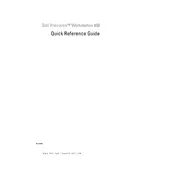
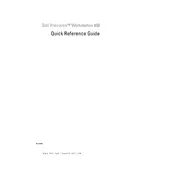
The Dell Precision 690 Workstation typically features dual-core or quad-core Intel Xeon processors, up to 64GB of RAM, and support for multiple graphics cards. It also includes several slots for expandability and a robust power supply for high-performance tasks.
To upgrade the RAM, first ensure the workstation is powered off and unplugged. Open the side panel, locate the RAM slots on the motherboard, and insert the new RAM modules into the available slots, ensuring they click into place. Reassemble the case, and plug in the workstation to test the upgrade.
Check all cable connections and ensure the power supply is working. Remove any recently added hardware and try booting again. Reset the BIOS to default settings and run a diagnostic test if possible. If issues persist, consider checking for faulty RAM or a corrupted hard drive.
Download the latest BIOS update from the Dell support website. Run the executable file, which will guide you through the update process. Ensure the workstation is connected to a reliable power source throughout the update to avoid interruptions.
Regularly clean the interior to prevent dust buildup, ensure all fans are operational, and check for firmware updates. Inspect cables and connections for wear, and periodically run diagnostic tests to ensure all components are functioning properly.
Yes, you can install a new graphics card. Ensure the workstation is powered off, open the side panel, and remove the existing card. Insert the new card into the appropriate slot and secure it in place. Update the graphics drivers once the system is powered on.
To reset the BIOS password, you will need to locate the CMOS jumper on the motherboard. Move the jumper to the reset position, power on the workstation, and then move it back to the original position. This process will clear the BIOS password.
Ensure that all fans are working properly and clean any dust from the vents and heatsinks. Consider improving airflow around the workstation and check the thermal paste on the CPU and GPU, replacing it if necessary.
Upgrade the RAM and storage to faster options like SSDs, ensure the latest drivers and BIOS updates are installed, and optimize the system settings for performance. Regular maintenance, such as cleaning and component checks, can also help.
The Dell Precision 690 is compatible with various Windows operating systems, including Windows XP, Vista, 7, and some versions of Windows 10. It can also run several distributions of Linux, though compatibility should be checked for specific versions.