Dell Precision M70 Quick Reference Guide
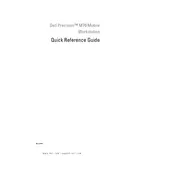
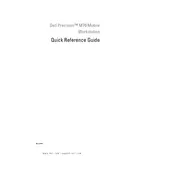
To enhance performance, ensure your system's drivers and BIOS are up-to-date. Consider adding more RAM and upgrading to an SSD for faster data access and system responsiveness.
First, check the power supply and connections. Try a different power outlet. If the issue persists, remove any external peripherals and perform a power drain by holding the power button for 15 seconds.
To perform a factory reset, restart your workstation and press F8 to access the advanced boot options. Select 'Repair Your Computer' and follow the on-screen instructions to restore the system.
The optimal operating temperature for the Dell Precision M70 is between 0°C and 35°C (32°F and 95°F). Ensure proper ventilation and avoid using the workstation on soft surfaces that block airflow.
Check the audio settings and ensure the correct playback device is selected. Update the audio drivers through the Device Manager. If issues continue, run the built-in audio troubleshooter.
Regularly clean the vents and fans to prevent dust buildup, update software and drivers, run disk cleanup tools, and perform virus scans to maintain optimal performance.
Reduce screen brightness, disable unnecessary background applications, use power-saving modes, and charge the battery to 80% rather than 100% to prolong battery lifespan.
Check the connection to the monitor and ensure it is powered on. Try using a different monitor or cable. If the issue persists, update the graphics drivers or test with an external display.
Power off the workstation and disconnect all cables. Remove the back panel to access the RAM slots. Insert the new RAM module into an available slot, ensuring it clicks into place, then reassemble the back panel.
Ensure the vents are clear and the fans are working. Use a cooling pad and check for software updates. Consider applying new thermal paste if the problem persists.