Dell Precision M2300 Quick Reference Guide
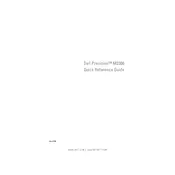
Pages
244
Year
0
Language(s)
 cs
cs
 en
en
 hr
hr
 hu
hu
 ru
ru
 he
he
 pl
pl
 el
el
Share
of 244
of 244