Dell Precision 650 Service Manual
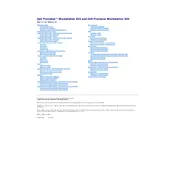
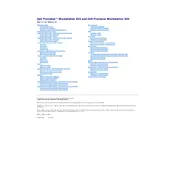
To upgrade the RAM, first power off and unplug the workstation. Open the side panel by removing the screws. Locate the RAM slots on the motherboard, remove the existing RAM sticks if necessary, and insert the new RAM sticks firmly into the slots. Ensure they are properly seated and close the panel before restarting the workstation.
First, check all cable connections and ensure the power supply is working. Try reseating the RAM and any expansion cards. If the problem persists, reset the BIOS by removing the CMOS battery for a few minutes and then reinserting it. If the issue continues, consult the Dell support site or a professional technician.
Turn off and unplug the workstation. Open the side panel and use compressed air to gently blow out dust from the components, particularly the fans and heat sinks. Avoid touching the components directly. Reassemble the workstation and ensure proper ventilation around it.
The Dell Precision 650 Workstation supports AGP Pro50 graphics cards. Ensure compatibility with your current power supply before purchasing a new card. Refer to the workstation's specifications for maximum supported dimensions and power requirements.
Download the latest BIOS update from the Dell support website. Execute the downloaded file and follow the on-screen instructions, ensuring that the workstation remains powered on throughout the update process. Restart the workstation when prompted to complete the update.
Unusual noises often originate from failing fans or hard drives. Open the case and listen to identify the source. If it's a fan, consider cleaning or replacing it. If it's the hard drive, back up data immediately and consider replacing the drive.
Consider upgrading the RAM and hard drive to SSD for faster performance. Regularly update your operating system and drivers, and perform disk cleanup and defragmentation. Ensure that the workstation is free of malware and unnecessary startup programs.
The Dell Precision 650 Workstation supports a maximum of 8GB of RAM using four 2GB DDR RAM modules. Ensure that the RAM is compatible with the motherboard before purchasing.
Unplug the workstation and remove the side panel. Disconnect all power cables from the components. Unscrew and remove the old power supply. Install the new power supply, secure it with screws, and reconnect all necessary cables. Reassemble the workstation and test for proper operation.
Yes, the Dell Precision 650 Workstation has additional drive bays available. Install the second hard drive by securing it in an empty bay and connecting it to the motherboard and power supply using the appropriate cables. Ensure the drive is detected by the BIOS upon startup.