Dell Precision 620 Service Manual
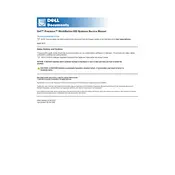
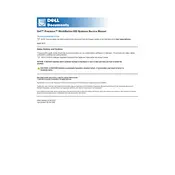
To install additional RAM in your Dell Precision 620 Workstation, power off the machine, disconnect all cables, and open the chassis. Locate the RAM slots on the motherboard, open the clips, and insert the RAM module firmly until the clips snap back into place. Ensure the module is seated correctly before reassembling the chassis.
If your workstation doesn't power on, check the power cable connection and ensure the power outlet is functional. Try a different power cable if necessary. If the issue persists, inspect the internal power connections and consider testing the power supply unit.
To reset the BIOS password, locate the password jumper on the motherboard. Power off the workstation and remove the jumper from its current pins. Wait a few seconds before replacing it. This should clear the BIOS password.
It is recommended to perform maintenance every 6-12 months. This includes cleaning dust from fans and vents, checking cable connections, updating software and drivers, and ensuring hardware components are securely seated.
To improve performance, consider upgrading RAM, installing a faster SSD, and keeping the system free of unnecessary software. Regularly update the operating system and drivers to the latest versions.
Ensure all vents and fans are clear of dust and obstructions. Check that all fans are operational, and consider applying new thermal paste to the CPU. Ensure the workstation is in a well-ventilated area.
Visit the Dell support website and download the latest BIOS update for the Precision 620. Follow the instructions provided with the update file to safely install the new BIOS version.
The Dell Precision 620 supports various operating systems, including Windows 2000, Windows XP, and certain Linux distributions. Always verify compatibility with the latest updates or service packs.
To replace a failed hard drive, power off the workstation and remove the chassis cover. Disconnect the cables from the old drive and remove it from the bay. Insert the new drive, reconnect the cables, and close the chassis. Format and install the operating system as needed.
Use a Phillips screwdriver, an anti-static wrist strap, and a can of compressed air for cleaning. A toolkit specifically designed for computer repair is also recommended for more complex tasks.