Dell Precision 5540 Service Manual
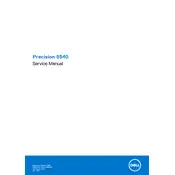
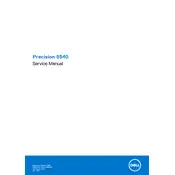
The Dell Precision 5540 supports multiple monitors through its HDMI and Thunderbolt 3 ports. You can connect one monitor directly via HDMI and additional monitors using USB-C to DisplayPort adapters for the Thunderbolt 3 ports. Ensure the monitors are configured correctly in the display settings.
Ensure that the ventilation slots are not blocked and clean any accumulated dust using compressed air. Update the BIOS and drivers from Dell's support website. Consider using a cooling pad and check power management settings to adjust performance levels.
To upgrade RAM, power off the workstation and disconnect all peripherals. Remove the bottom cover by unscrewing the screws. Locate the RAM slots, remove the existing RAM if necessary, and insert the new RAM sticks. Ensure they are properly seated and replace the cover.
Check the power adapter and cable for any damage. Ensure the power outlet is functioning. Update the BIOS and battery drivers. If the issue persists, run Dell's built-in diagnostics to check for hardware issues.
To factory reset, go to Settings > Update & Security > Recovery. Under "Reset this PC," select 'Get started' and choose whether to keep your files or remove everything. Follow the on-screen instructions to complete the process.
Download the latest BIOS update from Dell's support website. Run the downloaded file and follow the on-screen instructions. Ensure the workstation is plugged in and do not power off during the update process.
Check the audio settings to ensure the correct playback device is selected. Update the audio drivers through Device Manager or Dell's support website. Run the Windows audio troubleshooter to identify and fix problems.
Yes, you can replace the SSD. Power off the laptop and remove the bottom cover. Locate the SSD slot, unscrew the existing SSD, and replace it with the new one. Ensure it is securely fastened and replace the cover.
Update the graphics drivers and ensure the display cable is securely connected. Adjust the refresh rate in the display settings. If the problem persists, run Dell's built-in diagnostics for hardware issues.
Ensure the latest graphics drivers are installed. Increase RAM and consider upgrading to an SSD if not already equipped. Optimize the 3D rendering software settings to utilize available hardware resources effectively.