Dell Precision 5530 2 in 1 Service Manual
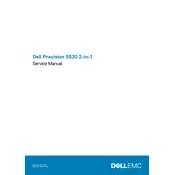
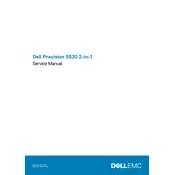
To optimize battery life, adjust the power settings to 'Power Saver', reduce screen brightness, disable unused peripherals, and close unnecessary background applications. Regularly update your BIOS and drivers to ensure efficient power management.
Ensure the ventilation is not blocked and clean any dust from the vents. Use the laptop on a hard, flat surface to improve airflow. Consider using a cooling pad and check for any BIOS updates that might improve thermal management.
First, clean the screen to ensure it's free from smudges. Restart the device and ensure the touch screen drivers are up to date. Calibrate the touch screen via Windows settings, or reset the system to troubleshoot further.
Visit the Dell Support website, enter your service tag, and download the latest drivers. Alternatively, use Dell's SupportAssist tool to automatically check for and install updates.
Simply rotate the screen back behind the keyboard to switch to tablet mode. Windows should automatically adjust the interface. If not, you can manually switch modes through the Action Center.
Check if the power adapter is connected properly and try a different outlet. Perform a hard reset by holding the power button for 15 seconds. If the issue persists, remove any external devices and try again.
Back up your data first. Go to Settings > Update & Security > Recovery. Under 'Reset this PC', click 'Get Started' and choose either 'Keep my files' or 'Remove everything' to start the reset process.
Regularly clean the exterior and screen with a microfiber cloth. Ensure vents are free of dust with compressed air. Update software and drivers regularly, and run hardware diagnostics via Dell's SupportAssist.
Use the HDMI or USB-C port to connect to an external display. Once connected, press Windows + P to choose your preferred display mode (Duplicate, Extend, etc.). Ensure the correct input source is selected on the external monitor.
Check for malware and unnecessary startup programs. Upgrade RAM if needed and ensure there's sufficient storage space. Regularly clean up temporary files, and consider performing a disk defragmentation.