Dell Precision 350 Service Manual
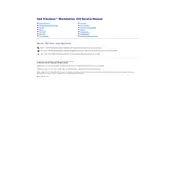
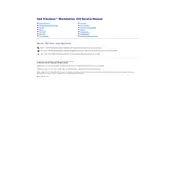
To upgrade the RAM, power off the workstation and disconnect all cables. Open the side panel, locate the RAM slots on the motherboard, and insert the new RAM sticks. Ensure they are securely seated, then reassemble and power on the system.
Check the power cable and connections. Ensure the power outlet is functional. Try a different power cable. If the issue persists, check inside the workstation for any loose connections or faulty components.
Visit Dell's support website, download the latest BIOS update for the Precision 350, and follow the provided instructions to execute the update from within the operating system or via a bootable USB drive.
Regularly clean dust from the interior, ensure sufficient ventilation, update software and drivers, run diagnostics, and back up data frequently to maintain optimal performance.
Ensure all fans are operational and free of dust. Confirm that the workstation is in a well-ventilated area. Consider applying new thermal paste to the CPU if overheating persists.
Check for software updates, run a virus scan, clear unnecessary files, optimize startup programs, and consider hardware upgrades such as additional RAM or a faster SSD.
To reset the BIOS password, remove the CMOS battery from the motherboard for a few minutes and then reinsert it. Be sure to note any BIOS settings beforehand as they may be lost.
Yes, you can install a second hard drive. Open the side panel, locate an available drive bay, secure the drive, and connect the SATA and power cables. Ensure the BIOS recognizes the new drive.
Turn off and unplug the workstation, open the side panel, and use compressed air to gently remove dust from components. Avoid direct contact with components and ensure all connections remain secure.
Restart the workstation and press F12 during boot-up to access the Boot Menu. Select 'Diagnostics' to run system tests and identify potential hardware issues.