Dell Precision 3460 Small Service Manual
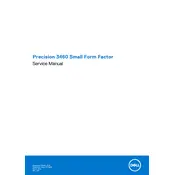
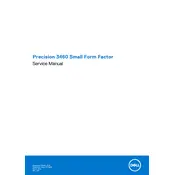
To upgrade the RAM, power off the workstation and disconnect all cables. Open the side panel by loosening the screws. Locate the RAM slots and insert the new RAM module into the appropriate slot, ensuring it's securely seated. Reassemble the workstation and reconnect all cables.
First, check the power connection and ensure the power cable is securely connected. Try a different power outlet. If the problem persists, perform a power drain by unplugging the power cord and holding the power button for 15 seconds, then reconnect the power and try again.
Download the latest BIOS update file from the Dell Support website. Execute the file and follow the on-screen instructions to install the update. Ensure the workstation is connected to a reliable power source during the update process.
Power off the workstation and disconnect all cables. Open the side panel. Use compressed air to blow out dust from components like the CPU cooler, power supply, and fans. Avoid touching internal components directly. Reassemble the workstation after cleaning.
Go to 'Settings' > 'Update & Security' > 'Recovery'. Under 'Reset this PC', select 'Get started' and choose the option to remove everything for a complete factory reset. Follow the on-screen instructions to complete the process.
Ensure the ventilation ports are not blocked and clean any dust buildup. Check that all fans are operational. Consider reapplying thermal paste on the CPU if overheating persists. Ensure the workstation is placed in a cool, well-ventilated area.
Ensure your graphics card supports multiple displays. Connect each monitor to the workstation using the available video ports (HDMI, DisplayPort, etc.). Adjust display settings in your operating system to extend or duplicate the desktop across monitors.
Check for resource-heavy programs running in the background and close them if unnecessary. Perform a disk cleanup and defragmentation. Ensure your operating system and drivers are up-to-date. Consider adding more RAM or upgrading to an SSD for better performance.
Enter the BIOS setup during boot by pressing the F2 key. Navigate to the RAID configuration section and follow the on-screen instructions to set up RAID. Ensure that all necessary drives are connected before configuration.
Check for hardware issues such as faulty RAM or overheating. Run diagnostics using Dell's built-in tools. Update all drivers and software. If the issue persists, consider performing a system restore or reinstalling the operating system.