Dell Precision 340 Service Manual
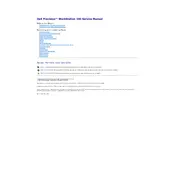
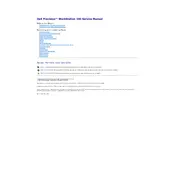
To update the BIOS, download the latest BIOS update file from the Dell Support website. Run the executable file and follow the on-screen instructions to complete the update. Ensure the system is connected to a reliable power source throughout the process.
If the workstation won't start, check the power cable and ensure it is securely connected. Verify the power outlet by testing it with another device. If the issue persists, try reseating the RAM and checking for any loose internal connections.
To optimize performance, regularly update your operating system and drivers. Clean up unnecessary files using disk cleanup tools, and consider upgrading the RAM and storage to SSD for faster data access.
Regularly clean the workstation to prevent dust buildup. Update software and drivers frequently. Perform regular backups and run antivirus scans to maintain system integrity.
Ensure the workstation is placed on a flat, hard surface with good ventilation. Clean the fans and vents to prevent dust accumulation. Consider applying new thermal paste to the CPU if overheating persists.
Check the connections and try a different USB port. Update the device drivers through Device Manager. If the issue continues, test the external device on another computer to rule out device-specific problems.
To reset to factory settings, back up all important data. Restart the workstation and press the F8 key during boot-up to enter the Advanced Boot Options menu. Select 'Repair Your Computer,' then follow the prompts to restore the system.
Power off the workstation and unplug all cables. Open the case by removing the side panel. Locate the RAM slots and insert the new RAM modules, ensuring they are securely seated. Close the case and reconnect all cables.
Take note of the error code displayed. Restart the workstation and run a diagnostics test from the BIOS menu by pressing the F12 key during boot. Address any reported hardware issues and update drivers or roll back recent updates as needed.
Ensure your graphics card supports dual monitors. Connect the monitors to the available video ports. Right-click on the desktop, select 'Display settings,' and configure the display arrangement and resolution according to your preference.