Dell Precision 330 Service Manual
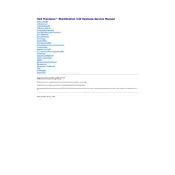
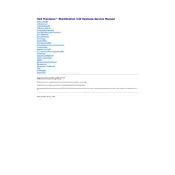
To upgrade the RAM on your Dell Precision 330 Workstation, first power off the system and disconnect all cables. Open the case by removing the side panel. Locate the RAM slots on the motherboard and release the clips on either side of the RAM module to remove it. Insert the new RAM module by aligning it with the slot and pressing down until the clips lock into place. Close the case, reconnect the cables, and power on the system to ensure the RAM is recognized.
If your Dell Precision 330 Workstation does not power on, check the power cable and ensure it is securely connected to both the workstation and the power outlet. Verify that the outlet is functional by testing another device. If the issue persists, inspect the power button and internal connections for any loose cables. If the problem continues, consider testing with a different power supply unit.
To reset the BIOS password on a Dell Precision 330 Workstation, locate the password reset jumper on the motherboard. With the system powered off and unplugged, move the jumper to the reset position, power on the system, and then power it off again. Return the jumper to its original position and power on the workstation. The BIOS password should now be cleared.
Regular maintenance for a Dell Precision 330 Workstation includes keeping the system clean and free from dust. Use compressed air to clean the interior components, especially fans and heat sinks, every few months. Ensure that the workstation is placed in a well-ventilated area to prevent overheating. Regularly check for and install BIOS and driver updates from Dell's support website.
To configure RAID on a Dell Precision 330 Workstation, enter the BIOS setup by pressing the appropriate key during boot (usually F2 or Delete). Navigate to the 'Integrated Devices' section and enable RAID. Save changes and exit the BIOS. Upon reboot, enter the RAID configuration utility (usually Ctrl+I) to create and manage RAID arrays. Follow the on-screen instructions to configure your desired RAID level.
To troubleshoot network connectivity issues on your Dell Precision 330 Workstation, first check the network cable and ensure it is securely connected. Verify that the network settings are correct and that the network adapter is enabled in the BIOS and operating system. Update the network drivers from Dell's support site. If the issue persists, try using a different network cable or port on the router/switch.
If your Dell Precision 330 Workstation is overheating, ensure that the vents are not obstructed and clean any dust build-up inside the case using compressed air. Check that all fans are operational and consider replacing the thermal paste on the CPU if it has not been changed in several years. Ensure the workstation is in a well-ventilated area and consider adding additional cooling solutions if necessary.
To perform a clean installation of the operating system on a Dell Precision 330 Workstation, back up all important data. Create a bootable USB drive with the operating system installation files. Boot from the USB drive by selecting it as the boot device in the BIOS. Follow the on-screen instructions to format the hard drive and install the operating system. Once installation is complete, install the necessary drivers and updates.
To improve the performance of your Dell Precision 330 Workstation, consider upgrading hardware components such as RAM, SSD, or CPU. Regularly clean the system to prevent overheating and ensure optimal airflow. Keep the operating system and drivers updated. Disable unnecessary startup programs and services to enhance boot times and overall system responsiveness.
To replace the power supply unit in a Dell Precision 330 Workstation, first power off the system and disconnect all cables. Open the case by removing the side panel. Disconnect all power cables connected to the motherboard and peripherals. Remove the screws securing the power supply and slide it out. Insert the new power supply, secure it with screws, and reconnect all cables. Close the case and reconnect the external cables before powering on the system.