Dell OptiPlex GX400 Service Manual
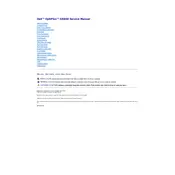
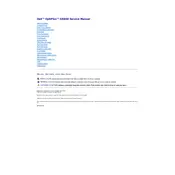
To reset the BIOS password, you will need to clear the CMOS settings by removing the CMOS battery from the motherboard for about 5 minutes. Make sure the PC is powered off and unplugged before doing this.
Check the power cable and ensure it is securely connected. Test with another power outlet and verify the power button cable connection on the motherboard. If the issue persists, consider checking the power supply unit.
The Dell OptiPlex GX400 supports a maximum of 2GB of RAM. To upgrade, open the case, locate the memory slots, and insert compatible RAM modules, ensuring they are firmly seated.
Ensure that the fans are working properly and the vents are not blocked by dust. Clean the interior using compressed air to remove dust buildup around the fans and heatsink.
Open the case, locate the hard drive bay, and mount the new hard drive using screws. Connect the power and data cables, and secure the drive in place. Ensure it is detected in BIOS.
Consider upgrading the RAM and hard drive to an SSD. Additionally, clean up unused programs and files, defragment the hard drive, and ensure the system is free from malware.
To reset the CMOS, locate the jumper near the CMOS battery on the motherboard. Move the jumper from the default position to the reset position for a few seconds, then return it to the default position.
Check the monitor cable connections, ensure the monitor is powered on, and test with another monitor if possible. Verify that the graphics card is properly seated in its slot.
Visit the Dell support website, enter your model number, and download the latest drivers for your system. Install them following the on-screen instructions and restart the computer if necessary.
Beep codes indicate specific issues. Refer to the Dell beep code guide to identify the problem. Common issues include memory or video card errors. Reseat the components and test again.