Dell OptiPlex GX260 Service Manual
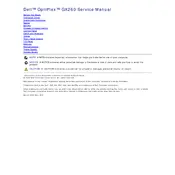
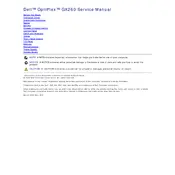
To perform a factory reset on your Dell OptiPlex GX260, you will need to use the recovery discs provided with your system. Insert the recovery CD into the drive, reboot the computer, and follow the on-screen instructions to restore the system to factory settings.
First, check the power cable and ensure it is securely connected to both the desktop and the power outlet. Verify that the power outlet is functioning by testing it with another device. If the problem persists, try replacing the power cable or the power supply unit.
To upgrade the RAM, first, power off the computer and unplug all cables. Open the case by removing the side panel, locate the RAM slots on the motherboard, and remove the existing RAM by pressing down on the clips. Insert the new RAM sticks into the slots, making sure they click into place.
The Dell OptiPlex GX260 is compatible with 3.5-inch IDE hard drives. Make sure to check the BIOS settings to configure the drive correctly after installation.
To enter the BIOS setup, restart your computer and press the F2 key repeatedly as soon as the Dell logo appears on the screen. This will take you to the BIOS setup utility.
Ensure that the cooling fans are functioning properly and that there is no dust buildup inside the case. Clean the interior using compressed air, and consider applying new thermal paste to the CPU if overheating continues.
The Dell OptiPlex GX260 supports dual monitors if equipped with a compatible graphics card. Connect each monitor to the available video outputs and configure the display settings in the operating system to extend or duplicate the desktop.
The maximum RAM capacity for the Dell OptiPlex GX260 is 2GB, using two 1GB DDR SDRAM modules. Ensure that the RAM modules are compatible with the system specifications.
To improve boot time, consider upgrading to an SSD, reducing the number of startup programs, and ensuring that the system is free of malware. Also, check for any BIOS updates from Dell's support website.
To replace the CMOS battery, power off the computer and disconnect all cables. Open the case, locate the CMOS battery on the motherboard, and remove it by gently prying it out. Insert the new battery, ensuring it is seated properly.