Dell OptiPlex GX200 Service Manual
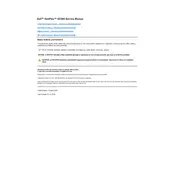
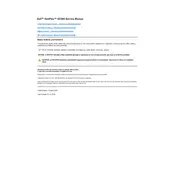
To reset the BIOS password, power off your OptiPlex GX200, open the case, and locate the password jumper on the motherboard. Remove the jumper from its current position and place it on the password reset position. Wait for a few seconds, then return the jumper to its original position and restart your computer.
First, check the power cable and ensure it's securely connected. Verify the power outlet is functioning. If the issue persists, try replacing the power supply unit (PSU). If none of these work, the motherboard may need to be inspected for faults.
To upgrade the RAM, power off the system and unplug all cables. Open the case and locate the RAM slots on the motherboard. Remove the existing RAM modules by pushing the clips at either end. Insert the new RAM modules, ensuring they are properly seated and the clips snap into place. Close the case and reconnect the cables before powering on the system.
Your OptiPlex GX200 may run slowly due to insufficient RAM, a fragmented hard drive, or too many background applications. Consider upgrading the RAM, running disk cleanup and defragmentation, and disabling unnecessary startup programs.
Power off the computer and unplug all cables. Open the case and locate the drive bays. Remove the old hard drive by unscrewing it and disconnecting the cables. Install the new hard drive by connecting it to the same cables and securing it with screws. Close the case and reconnect all cables before powering on the system.
The Dell OptiPlex GX200 is compatible with Windows 2000, Windows XP, and various Linux distributions. Ensure to check the specific requirements and driver availability for the operating system you wish to install.
Check the network cable and ensure it's securely connected. Verify the network settings and restart your router. Update the network adapter driver through the Device Manager. If the problem persists, try using a different network cable or adapter.
The Dell OptiPlex GX200 can support a maximum of 512MB of RAM, distributed across its two RAM slots. Ensure to use compatible RAM modules for optimal performance.
Power off the computer and unplug all cables. Open the case and use compressed air to blow out dust from the components, paying special attention to the fans and heatsinks. Use a soft brush to gently remove any remaining dust. Avoid touching the components directly with your hands.
Visit the Dell support website and download the latest BIOS update for the OptiPlex GX200. Follow the instructions provided with the update file to flash the BIOS. It's crucial to follow the steps carefully to avoid corrupting the BIOS.