Dell OptiPlex GX110 Service Manual
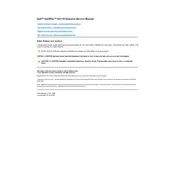
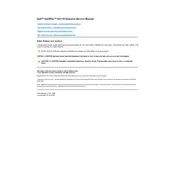
To perform a factory reset, restart the computer and press F8 repeatedly until you see the Advanced Boot Options menu. Choose 'Repair Your Computer' and follow the on-screen instructions to restore the system to factory settings.
First, check all power connections and ensure the power outlet is working. If the system still won't start, try reseating the RAM and checking for any loose cables inside the case.
To upgrade the RAM, power off the computer and unplug all cables. Open the case, locate the RAM slots, and insert compatible RAM modules into the available slots until they click into place.
Access the BIOS by pressing F2 during startup. Set the boot sequence to prioritize your OS drive, enable virtualization if supported, and ensure the correct date and time are set for optimal performance.
First, try unplugging and reconnecting the devices. Test them on another computer to ensure they are functional. If using USB, try different ports, and check for driver updates in the Device Manager.
Ensure that all vents are clear of dust and debris. Consider adding additional cooling, such as case fans, and check that the CPU fan is functioning properly. Also, verify that the thermal paste on the CPU hasn't dried out.
To connect to a wireless network, ensure you have a compatible wireless adapter installed. Use the Windows network settings to search and connect to your wireless network, entering the correct security key if prompted.
Check the BIOS settings to ensure the hard drive is detected and correctly prioritized in the boot sequence. If the drive is not detected, reseat the drive connections or consider running a hardware diagnostic.
Visit the Dell Support website to download the latest drivers for your model. Install them manually by following the on-screen instructions, or use Windows Update to check for automatic driver updates.
Regularly clean dust from the case and fans, check for software updates, run antivirus scans, and back up important data. Periodically review startup programs to optimize boot time and system performance.