Dell OptiPlex 990 Ultra Small Service Manual
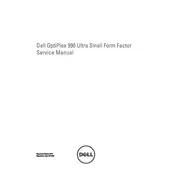
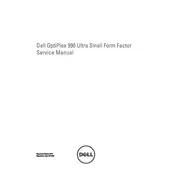
To perform a factory reset, restart your computer and press F8 repeatedly until the Advanced Boot Options menu appears. Select "Repair Your Computer" and follow the on-screen instructions to complete the reset.
First, ensure the computer is powered off and unplugged. Open the case by removing the side panel. Locate the RAM slots, remove the existing RAM by pressing down the clips, and insert the new RAM modules, making sure they are securely in place.
Check the power cable connections and ensure the power outlet is functional. Verify that the power button cable is connected to the motherboard correctly. If these are fine, consider testing with a different power supply.
Ensure your desktop has the necessary video ports (VGA, HDMI, or DisplayPort). Connect each monitor to the available ports and configure the display settings in Windows by going to Settings > System > Display to extend or duplicate screens.
Check that the internal cooling fans are operational and dust-free. Ensure that the computer is in a well-ventilated area. Consider reapplying thermal paste to the CPU if overheating persists.
Visit the Dell Support website, download the latest BIOS update for your model, and run the executable file. Follow the on-screen instructions to complete the BIOS update process safely.
The Dell OptiPlex 990 Ultra Small Desktop supports a maximum of 16GB of DDR3 RAM. Ensure you use compatible RAM modules to avoid issues.
First, check the network cable and connection. Restart the router and the computer. Update the network drivers via the Device Manager or Dell Support site if necessary.
Turn off and unplug the computer. Open the case and use compressed air to blow out dust from components, focusing on fans and heatsinks. Avoid touching components with your hands to prevent static damage.
Yes, you can replace the hard drive. Power off the computer, open the case, and locate the hard drive bay. Remove the screws securing the drive, disconnect cables, and swap in the new drive. Reassemble and reinstall your operating system.