Dell OptiPlex 990 Small Service Manual
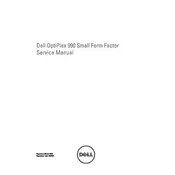
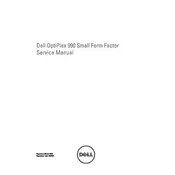
To perform a clean install of Windows on the Dell OptiPlex 990, insert a bootable Windows installation USB drive, restart the computer, and press F12 to enter the boot menu. Choose the USB drive, follow the on-screen instructions to install Windows, and ensure you select the option to format the drive.
If the Dell OptiPlex 990 doesn't power on, first check the power cable and ensure it is properly connected. Verify that the power outlet is working by testing with another device. If the issue persists, try resetting the power supply by unplugging it for 30 seconds and then reconnecting.
To upgrade the RAM on the Dell OptiPlex 990, power off the computer and disconnect all cables. Open the case by removing the side panel screws. Locate the RAM slots on the motherboard, remove the existing RAM if necessary, and insert the new RAM sticks, ensuring they click into place.
To reset BIOS settings to default on the OptiPlex 990, restart the computer and press F2 to enter BIOS setup. Navigate to the 'Exit' tab and select 'Load Defaults'. Save changes and exit the BIOS to reboot with default settings.
To connect multiple monitors to the Dell OptiPlex 990, ensure it has a compatible graphics card with multiple outputs. Connect each monitor to the available ports (e.g., VGA, DVI, HDMI). Then, adjust display settings in the operating system to extend or duplicate the desktop across the monitors.
If the Dell OptiPlex 990 is overheating, clean the internal components, especially the fans and heatsinks, to remove dust buildup. Ensure proper ventilation around the case. Consider applying new thermal paste to the CPU if necessary, and check that all fans are operational.
To replace the hard drive in the Dell OptiPlex 990, turn off the computer and unplug all cables. Open the case and locate the hard drive bay. Remove the screws securing the old drive, disconnect the cables, and slide it out. Install the new drive by reversing these steps, ensuring secure connections.
If the OptiPlex 990 is not recognizing USB devices, try connecting the device to another USB port. Check the Device Manager in Windows for any USB driver issues and update drivers if necessary. Restart the computer and try the device again.
To improve performance, consider upgrading the RAM and replacing the hard drive with an SSD for faster data access. Regularly update software and drivers, and perform disk cleanups and defragmentation to optimize performance.
To update the BIOS on the Dell OptiPlex 990, download the latest BIOS update from the Dell support website. Run the downloaded file and follow the on-screen instructions. Ensure the computer remains powered on during the update process to avoid damage.