Dell OptiPlex 990 Mini Tower Service Manual
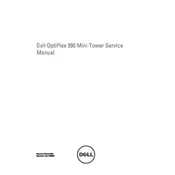
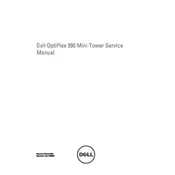
To upgrade the RAM, first power off your system and disconnect all cables. Open the side panel by unscrewing the screws at the back. Locate the RAM slots on the motherboard and insert the new RAM sticks, ensuring they are securely clipped in place. Reattach the side panel and reconnect all cables before powering on the system.
Check if the power cable is properly connected to both the desktop and the power outlet. Ensure that the power supply switch, located at the back, is turned on. If the issue persists, try using a different power cable or outlet. If none of these steps work, the power supply unit may need to be replaced.
To reset the BIOS password, open the case and locate the CMOS battery on the motherboard. Remove the battery for a few minutes and then reinsert it. This will reset the BIOS settings, including the password. Power on the system and access the BIOS to set a new password if desired.
Ensure that the airflow is not obstructed by dust or debris. Clean the fans and vents using compressed air. Make sure that the desktop is placed in a well-ventilated area. If overheating persists, consider applying new thermal paste to the CPU or replacing faulty fans.
Power off the system and unplug all cables. Open the side panel and locate the hard drive bay. Insert the new hard drive into an available slot and secure it with screws. Connect the SATA and power cables to the new drive. Close the side panel, reconnect the cables, and power on the system to format the new drive.
Consider installing a dedicated graphics card compatible with the OptiPlex 990's power supply and motherboard. Ensure the card fits within the chassis. After installation, update the graphics drivers from the manufacturer's website for optimal performance.
Loud noises are often caused by dust buildup in the fans. Clean the interior of your desktop using compressed air, focusing on the fans and heatsinks. If the noise persists, check if any components are loose or if the fans need replacement due to wear and tear.
Visit the Dell Support website and download the latest BIOS update for the OptiPlex 990. Follow the instructions provided with the update, typically involving running an executable file that automatically updates the BIOS. Do not power off the system during the update process.
Check if the USB ports are physically damaged. If not, update the USB drivers via the Device Manager in Windows. If the issue continues, try resetting the BIOS to default settings or check the motherboard connections to the USB ports.
Turn off the computer and unplug all cables. Open the side panel and use compressed air to gently remove dust from the components and fans. Avoid touching the components directly with your hands. Reattach the side panel once the cleaning is complete.