Dell OptiPlex 980 Mini Tower Service Manual
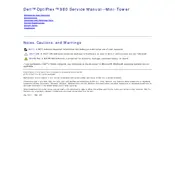
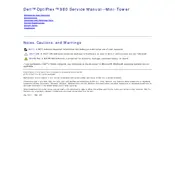
To reset the BIOS, restart the computer and press F2 to enter the BIOS setup. Navigate to the 'Exit' tab and select 'Load Defaults'. Confirm the action and then save and exit the BIOS setup.
Ensure that the power cable is securely connected to the desktop and the outlet. Check for any signs of damage to the power cable. If the issue persists, try a different power outlet or cable.
First, power off the computer and unplug all cables. Open the side panel of the tower. Locate the RAM slots on the motherboard and insert the new RAM sticks, ensuring they are properly seated. Close the panel and reconnect all cables.
Turn off the computer and unplug it. Open the case and use compressed air to blow out dust from the fan and other components. Avoid using a vacuum as it can create static electricity. Reassemble the case once cleaning is complete.
Click on the Start menu, search for 'System Restore', and open it. Follow the prompts to choose a restore point and start the restoration process. The computer will restart and apply the chosen restore point.
The Dell OptiPlex 980 Mini Tower supports a maximum of 16GB of DDR3 RAM.
Visit the Dell Support website and enter your service tag or model number. Download the latest drivers and install them following the on-screen instructions. You can also use the Dell SupportAssist tool for automatic updates.
Overheating can be caused by dust buildup or a malfunctioning fan. Clean the interior with compressed air and ensure the fan is working properly. Consider reapplying thermal paste to the CPU if overheating persists.
Yes, you can install an SSD. Open the case, remove the existing hard drive, and install the SSD in the same bay. Connect the SATA and power cables, close the case, and boot the system to configure the SSD.
Ensure your graphics card supports dual monitors. Connect each monitor to the available video output ports. Go to Display Settings in Windows to configure the setup and choose your preferred display arrangement.