Dell OptiPlex 980 Service Manual
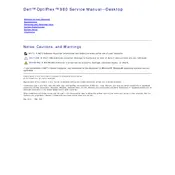
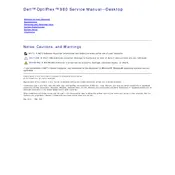
To upgrade the RAM on your Dell OptiPlex 980, first ensure the system is powered off and unplugged. Remove the side panel by loosening the screws at the back. Locate the RAM slots on the motherboard. Press down on the levers on each side of the RAM slot to release the current RAM module. Insert the new RAM module by aligning the notch with the slot and pressing down firmly until the levers click into place. Reattach the side panel and power on the system to ensure the RAM is recognized.
If your OptiPlex 980 is not booting, first check the power cable and ensure it is securely connected. Verify that the power outlet is working. Try a different power cable if possible. Listen for any beep codes which could indicate hardware issues. Check that all internal components are securely seated, including RAM and expansion cards. If the problem persists, try resetting the BIOS by removing the CMOS battery for a few minutes and then reinserting it.
To clean the inside of your Dell OptiPlex 980, power off the system and unplug all cables. Remove the side panel. Use a can of compressed air to blow out dust from the components, focusing on the fans, heat sinks, and power supply. Avoid touching any components with your hands to prevent static damage. Use a soft brush to remove any stubborn dust. Reattach the side panel once cleaning is complete.
The Dell OptiPlex 980 supports a maximum of 16GB of DDR3 RAM, distributed across four DIMM slots. Each slot can hold up to a 4GB RAM module. Ensure that you are using compatible RAM to avoid any hardware issues.
To reset the BIOS password on a Dell OptiPlex 980, you will need to clear the CMOS settings. Turn off the computer and unplug it. Open the side panel and locate the CMOS battery on the motherboard. Remove the battery for about 10 minutes, then reinsert it. This action will reset the BIOS to its default settings, including removing the password. Reattach the side panel and power on the computer.
Yes, the Dell OptiPlex 980 can support dual monitors. It typically comes with VGA and DisplayPort outputs. You can connect one monitor to each output. If you need more ports, consider installing a compatible graphics card with additional outputs. Ensure you have the latest drivers installed for optimal performance.
To perform a factory reset on your Dell OptiPlex 980, you will need to use the recovery partition or a recovery disk. Restart the computer and press F8 to access the Advanced Boot Options menu. Select 'Repair Your Computer' and follow the prompts to restore the system to its factory settings. Note that this process will erase all data on the system.
To replace the power supply in your OptiPlex 980, first ensure the system is powered off and unplugged. Remove the side panel. Disconnect all power cables from the motherboard and other components. Unscrew the power supply from the case and remove it. Install the new power supply by securing it with screws and reconnecting the power cables to the motherboard and components. Ensure all connections are secure before reattaching the side panel and powering on the system.
To resolve overheating issues on your OptiPlex 980, first ensure the internal components are clean and free of dust. Check that all fans are operational. Consider applying new thermal paste to the CPU if it hasn't been replaced in several years. Ensure the system is in a well-ventilated area and that airflow is not obstructed. You may also consider adding additional cooling solutions, such as case fans, if necessary.
The Dell OptiPlex 980 is compatible with several operating systems, including Windows 7, Windows 8.1, Windows 10, and various distributions of Linux. Ensure you have the latest drivers for your chosen operating system to maintain system stability and performance.