Dell OptiPlex 780 Ultra Small Service Manual
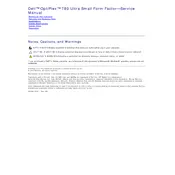
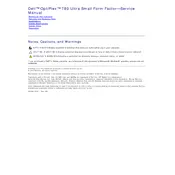
To reset the BIOS password, power off the computer and disconnect it from the power source. Open the case and locate the CMOS jumper on the motherboard. Move the jumper from the default position to the password reset position. Power on the computer, wait a few seconds, then power off and return the jumper to its original position.
First, check the power cable connections and ensure the power outlet is working. Try a different power cable if possible. If the issue persists, remove any external devices and perform a hard reset by holding the power button for 15 seconds.
To upgrade the RAM, power off and unplug the desktop. Open the case and locate the RAM slots. Push the retaining clips outwards to release the current RAM module. Insert the new RAM module, ensuring it is properly aligned, and press down until the clips secure it in place.
Slow performance can be due to various factors. First, check for malware using antivirus software. Consider upgrading the RAM and hard drive to SSD. Regularly clear temporary files and ensure no unnecessary programs run at startup.
The Dell OptiPlex 780 supports dual monitors using the VGA and DisplayPort outputs. Connect one monitor to the VGA port and the other to the DisplayPort. You may need a DisplayPort to HDMI/DVI adapter depending on your monitor's input.
Power off and unplug the desktop. Open the case and use compressed air to blow out dust from the components, especially the fans and heat sinks. Wipe surfaces gently with a lint-free cloth. Avoid touching any electronic components directly.
To reinstall the OS, back up important data first. Insert the OS installation media (USB or DVD) and restart the computer. Boot from the installation media and follow the on-screen instructions to complete the OS installation.
Try connecting the device to another USB port. Check the Device Manager for any driver issues and update them if necessary. If the issue persists, check the BIOS settings to ensure USB ports are enabled.
To replace the CMOS battery, power off the desktop and disconnect it from the power source. Open the case and locate the CMOS battery on the motherboard. Carefully remove it and insert a new CR2032 battery in the same orientation.
Overheating can be caused by dust buildup, insufficient ventilation, or failing fans. Ensure the desktop is in a well-ventilated area and regularly clean the interior. Check the fans for proper operation and replace them if necessary.