Dell OptiPlex 780 Small Service Manual
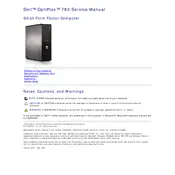
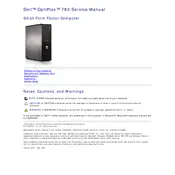
To reset the BIOS password on a Dell OptiPlex 780, you need to locate the password jumper on the motherboard labeled as PSWD. Turn off the computer and unplug all cables. Remove the side panel, find the PSWD jumper, and remove it. Turn on the computer without the jumper to clear the password. Turn off the system, replace the jumper, and reassemble the computer.
To upgrade RAM on the Dell OptiPlex 780, first power off the system and unplug it. Open the side panel to access the motherboard. Locate the RAM slots and remove the existing RAM by pressing down on the clips. Insert the new RAM sticks by aligning them with the slot and pressing down firmly until the clips secure them. Close the panel, reconnect cables, and power on the system to check if the RAM is recognized.
The Dell OptiPlex 780 supports Windows 7, Windows 8, Windows 10, and various Linux distributions. Ensure that you download the appropriate drivers from Dell's support website for the operating system you plan to install.
For a no power issue, first check the power cable and ensure that it is properly connected to both the desktop and the power outlet. Verify that the outlet is functioning by testing another device. Check the power supply unit (PSU) by pressing the test button, if available. If the PSU is faulty, consider replacing it. Also, inspect internal connections and components for any visible damage.
To enable virtualization technology, restart the computer and press F2 to enter BIOS setup. Navigate to the 'Virtualization Support' section and enable 'VT for Direct I/O' and 'VT'. Save changes and exit the BIOS setup. Your system will restart with virtualization enabled.
If your Dell OptiPlex 780 is overheating, ensure that the vents are not blocked and clean any dust buildup inside the case and on the fans. Improve airflow by organizing cables and consider adding additional cooling solutions, such as case fans. Verify that the CPU fan is functioning correctly and replace it if necessary.
To update the BIOS, download the latest BIOS update file from the Dell support website. Run the executable file and follow the on-screen instructions. Ensure that the computer is connected to an uninterrupted power source during the update process to prevent any damage.
Yes, you can install a dedicated graphics card in the Dell OptiPlex 780. Ensure that the card fits within the small form factor case and that the power supply can support the additional power requirements. Install the card in the available PCI Express slot and secure it with a screw. Install the necessary drivers after booting up the system.
To perform a factory reset, restart the computer and press F8 to access the Advanced Boot Options. Select 'Repair Your Computer', then choose 'Dell Factory Image Restore'. Follow the prompts to complete the reset. Note that this will erase all data, so ensure that important files are backed up.
The Dell OptiPlex 780 Small Desktop supports a maximum of 16GB of DDR3 RAM and can accommodate multiple storage drives depending on the configuration. Typically, it supports one 3.5" or two 2.5" hard drives or SSDs. Ensure that the total power and space requirements are within the system's capabilities.