Dell OptiPlex 780 Mini Tower Service Manual
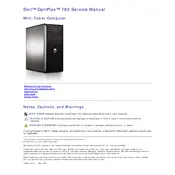
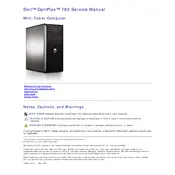
To reset the BIOS password, you will need to open the case and locate the password jumper. Move the jumper from its original position to the reset position, power on the system, and then power it off again. Return the jumper to its original position and start the computer. The BIOS password should now be reset.
The Dell OptiPlex 780 Mini Tower can support a maximum of 16GB of DDR3 RAM. It has four DIMM slots, each capable of supporting up to 4GB modules.
Performance can be improved by upgrading the RAM, replacing the hard drive with an SSD, and ensuring that the operating system is free from malware and unnecessary startup programs. Also, ensure that all drivers are up to date.
Check if the power cable is securely connected and that the power button is functioning. Verify that the power supply is working by testing it with another device. If the issue persists, there might be a problem with the motherboard or internal components.
Ensure your system's graphics card supports dual monitors. Connect each monitor to the available video ports. You may need to configure the display settings in the operating system to extend or duplicate the desktop across both monitors.
Turn off the computer and disconnect all cables. Open the case and use compressed air to blow dust out of the fan and heat sink. Avoid touching the fan blades directly. Reassemble the case and reconnect the cables.
Download the latest BIOS update from the Dell Support website. Run the downloaded file and follow the on-screen instructions to update the BIOS. Ensure the device remains powered throughout the update process to avoid corruption.
Ensure that the vents are clear of obstructions and dust. Verify that the cooling fans are operational. Consider reapplying thermal paste to the CPU if the issue persists. Ensure the environment is well-ventilated.
To perform a factory reset, restart the computer and press F8 to access the Advanced Boot Options menu. Select "Repair Your Computer" and follow the prompts to restore the system to its factory settings. Ensure to backup important data beforehand, as this process will erase all personal data.
The Dell OptiPlex 780 Mini Tower supports low-profile PCIe x16 graphics cards. Ensure that the power supply can handle the additional load if upgrading a graphics card.